Download PS1 BIOS Files (USA, Japan, Europe, China) All Regions in One Pack
To play PS1 games on emulators, you need the correct BIOS file. Without the BIOS, your favorite PlayStation classics will not load the way they should. Here you can download the complete PS1 BIOS pack that covers every region including USA, Japan, Europe and China. This means you do not have to look around for different versions because everything is available in one place.
Download PS1 BIOS Complete Files – All Regions (USA, PAL, NTSC-J)
Here you will find the most popular PS1 BIOS files for every region. Each one is important for running PlayStation games smoothly on your emulator. All BIOS files come in .bin format and work with every popular PS1 emulator. Choose the right file for your setup and start playing without issues.
SCPH1001.BIN (USA)
The most common PS1 BIOS used for American games. It is stable, reliable, and works with almost all emulators.
SCPH7502.BIN (Europe PAL)
This version is ideal for running European titles. It gives you smooth gameplay for PAL-based PS1 games.
SCPH5500.BIN (Japan NTSC-J)
The Japanese BIOS that ensures proper compatibility with NTSC-J games. Perfect for fans of original Japanese releases.
SCPH7003.BIN (Worldwide)
A versatile BIOS file that works with multiple regions. Great choice if you want one file for global compatibility.
Some Extra PS1 BIOS Versions Shared by Developers
In addition to the main pack, here are other BIOS versions dumped from different PlayStation consoles by the community. These files are helpful for players who want to test specific consoles or explore rare versions of the PlayStation BIOS.
Not sure which BIOS file is right for you? Here’s a quick guide to the different versions after the download section and when to use them so you get the smoothest gameplay experience.
SCPH-1000 [NTSC-J]
SCPH-1001 [NTSC-U/C]
SCPH-3000 [NTSC-J]
SCPH-3500 [NTSC-J]
SCPH-5501 [NTSC-U/C]
SCPH-5500 [NTSC-J]
SCPH-5502 [PAL]
SCPH-5552 [PAL]
SCPH-7000 [NTSC-J]
SCPH-7001 [NTSC-U/C]
SCPH-7002 [PAL]
SCPH-7501 [NTSC]
SCPH-7502 [PAL]
SCPH-9002 [PAL]
SCPH-100 [NTSC-J]
SCPH-101 [NTSC-U/C]
SCPH-102A [PAL]
SCPH-102B [PAL]
SCPH-102C
Other Popular PS1 BIOS Files (And When to Use Them)
Not every gamer will need these, but if you run into weird glitches, black screens, or region lock problems, trying a different BIOS file can save you hours of frustration. Here’s a quick breakdown of the lesser-known BIOS files and why they matter.
Alternate BIOS Files You Might Want to Try
- SCPH-5501 (USA Alt BIOS): This is a later USA version. Use this one if SCPH-1001 gives odd sound crackles or sync problems.
- SCPH-7003 (Later Japan Version): Comes from newer Japanese PS1 models. Some Japanese games seem more stable with it. Good fallback if NTSC-J games misbehave.
- SCPH-101 (PSOne Slim BIOS): From the slim PSOne consoles. It is more compact. Doesn’t change gameplay much, but gives the feel of PSOne hardware.
How to Choose the Right BIOS
Choosing the right PS1 BIOS mostly depends on the region of the games you want to play. For most players, SCPH-1001 (USA) or SCPH-5501 are the safest picks since they work with nearly every game. If you want to compare BIOS versions in more detail and see which one is best for your setup, check out our guide on Which PS1 BIOS is Better to Use.
PS1 BIOS vs Other Console BIOS
The PS1 BIOS works just like the BIOS files from other classic consoles, but there are a few differences worth knowing. Here’s a quick comparison to show how it stacks up:
| Feature | PS1 BIOS | PS2 BIOS | Game Boy Advance BIOS | Dreamcast BIOS |
|---|---|---|---|---|
| Purpose | Starts up the PlayStation, loads games, manages memory cards. | Boots PS2 games, DVD player, backward compatibility for PS1 games. | Runs GBA startup logo, initializes hardware before games start. | Runs Dreamcast menu, date/time setup, memory card manager. |
| File Size | Small (512 KB typical). | Larger (4–8 MB depending on model). | Very small (16 KB). | Around 2 MB. |
| Region Specific | Yes — NTSC-U, PAL, NTSC-J versions exist. | Yes — separate BIOS for each region. | No — one BIOS works for all regions. | Yes — different versions for Japan, USA, Europe. |
| Required for Emulation | Yes, most PS1 emulators need it for full compatibility. | Yes, required for PS2 emulators like PCSX2. | Not always — many GBA emulators have built-in BIOS, but original BIOS gives more accuracy. | Yes, for complete emulation experience. |
| Extra Features | Memory card management, CD player interface. | DVD player UI, system configuration menu. | Shows GBA startup animation. | VMU (memory card) manager, system settings. |
PS1 BIOS vs. HLE: What’s the Difference?
When setting up a PS1 emulator, you’ll find two options: BIOS files and HLE (High-Level Emulation). Both can run games, but they work in different ways, and choosing the right one makes a big difference in how smooth and accurate your gameplay feels.
PS1 BIOS (Recommended)
Using the official PS1 BIOS file is the best way to get the most out of your emulator. It’s the actual firmware from the console, which means:
If you want the real PS1 experience, BIOS is the way to go.
HLE – High-Level Emulation
HLE is a shortcut method that lets you run games without a BIOS file. It’s easier for beginners since there’s no setup, but it comes with downsides:
HLE is okay if you just want to test quickly, but it’s not recommended for long-term gaming.
Common Issues and Fixes with PS1 BIOS
Running into problems with your PS1 emulator? Don’t stress, it’s something every gamer faces sooner or later. Here’s a simple guide to the most common issues and how to fix them so you can jump back into your favorite games quickly.
High CPU Usage or Overheating
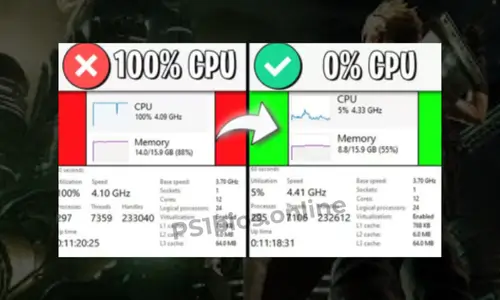
Issue: Your PC or phone is working too hard and starts lagging or heating up.
How to fix it: Drop the graphics settings a bit, turn on frame skip, and close any extra apps in the background. Your system will thank you.
No BIOS Loaded in the Emulator
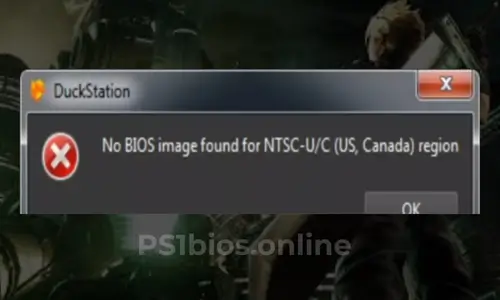
Issue: Emulator says it can’t find a BIOS file.
How to fix it: Make sure the .bin BIOS file is in the right folder and then set the correct path in your emulator settings. Easy win.
Game Crashes After BIOS Screen
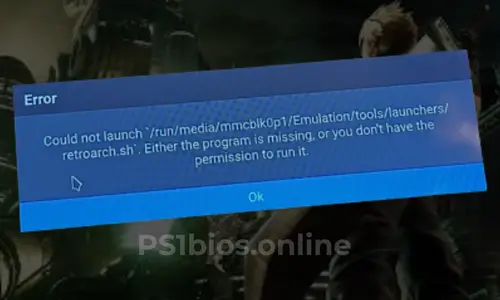
Issue: The game boots, shows the BIOS logo, then suddenly dies.
How to fix it: You’re probably using the wrong BIOS region. Match your game with the correct BIOS (USA, PAL, or Japan). Updating your emulator also helps.
Screen Tearing or Graphic Glitches
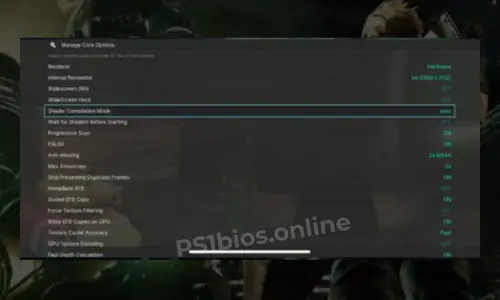
Issue: Graphics look broken or you see weird lines across the screen.
How to fix it: Turn on V-Sync in settings. If that doesn’t fix it, update your GPU drivers and you’re good to go.
Disc Image Not Detected
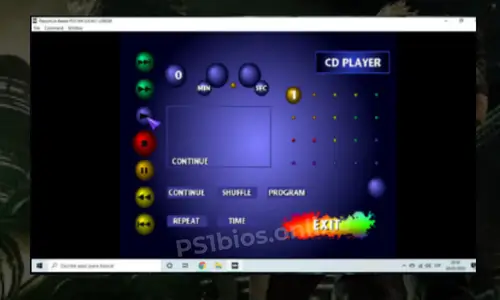
Issue: Emulator doesn’t see your game file.
How to fix it: Make sure your game is in .bin or .iso format. If it’s zipped, unzip it before trying to play.
Audio Desync or Lag
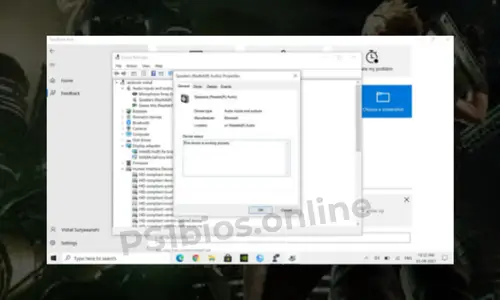
Issue: Sound is late, stuttering, or just doesn’t match the gameplay.
How to fix it: Lower the audio latency in settings. Also, using the right BIOS file for your region can clear things up fast.
Frequently Asked Questions
What is a PS1 BIOS file?
A PS1 BIOS is the original system firmware from the PlayStation 1. Emulators need it to boot games properly, just like the real console.
Are PS1 BIOS files safe to download?
Yes, as long as you download them from a trusted source. Our BIOS pack is tested, clean, and virus-free.
Why does my game crash after the BIOS screen?
This usually means you’re using the wrong region BIOS for your game. Try switching to a matching region (USA, PAL, or NTSC-J).
Why does my emulator say “No BIOS found”?
That means the emulator can’t locate your BIOS file. Place the BIOS in the right folder and select it in emulator settings.
Can I use PS2 BIOS to play PS1 games?
No. PS2 BIOS is only for PS2 emulation. You need a proper PS1 BIOS for PlayStation 1 games.
