Which PS1 BIOS Is Better to Use for Smooth Gameplay on Any Emulator
Key Takeaways
- SCPH1001 (USA BIOS) is the most stable and widely used option for smooth gameplay.
- Always match the BIOS with your game’s region (USA, Japan, or Europe) to avoid crashes or glitches.
- Having multiple BIOS files (USA, Japan, Europe) gives you better compatibility across all games.
- Keep BIOS files organized and correctly named so emulators can detect them easily.
- Run an MD5 or SHA1 check to make sure your BIOS file isn’t corrupted.
To get smooth gameplay on any PS1 emulator, you need to know which PS1 BIOS is better and why it matters. The emulator itself works like a virtual PlayStation console, but it cannot run properly without the BIOS file. The PS1 BIOS acts as the console’s system software, allowing the emulator to read and process games exactly like the original hardware.
What is a PS1 BIOS?
A PS1 BIOS is the system software of the original PlayStation console. In emulation, it works like the brain of the hardware, telling the emulator how to start and run a game correctly. Without a BIOS, most PS1 emulators cannot load games at all, or they will crash before reaching the menu screen.
Emulators like RetroArch, DuckStation, and ePSXe need the BIOS to work. Without it, games can freeze, crash, or have audio and visual problems. The BIOS makes sure your emulator behaves like a real PlayStation.
Why Do You Need the Right PS1 BIOS?
Using the right PS1 BIOS is essential for smooth gameplay on any emulator. It ensures your games run without crashes, lag, or glitches. Without the correct BIOS, your emulator might fail to start some games or cause performance issues.
Ensures Smooth Gameplay
Using the correct BIOS makes your emulator read game files like a real PlayStation. Popular titles such as Final Fantasy VII, Crash Bandicoot, and Metal Gear Solid run without random errors. A wrong BIOS often causes freezing during cutscenes or failed level loads.
Prevents Crashes, Lag, and Glitches
A proper PS1 BIOS prevents technical issues that disrupt your gaming experience. Crashes, slowdowns, missing sounds, or visual glitches. With the right BIOS, you cut down those issues. Installing the correct BIOS keeps your emulator running smoothly, letting you focus on playing instead of troubleshooting.
Needed for Accurate PlayStation Emulation
The BIOS is not just another file. It is the core system software of the PlayStation. Emulators rely on it to run games exactly as they were designed. Without a proper BIOS, even the best emulator struggles to give you that classic console feel.
What are the Common PS1 BIOS Files and When to Use Them?
PS1 BIOS files come in different types based on region and release version. Using the correct type ensures your emulator runs games smoothly without crashes, glitches, or slow performance.
USA BIOS (SCPH1001 and SCPH7001)
The USA BIOS includes SCPH1001 and SCPH7001. SCPH1001 is the standard version for most American games, while SCPH7001 is a later update that fixes compatibility issues for newer titles. Both are widely supported by emulators like ePSXe and DuckStation and are most recommended BIOS files.
Why Use This BIOS:
Japan BIOS (SCPH5500)
The Japan BIOS, known as SCPH5500, is designed for Japanese PlayStation games. It ensures proper language settings, region accuracy, and gameplay timing. If you plan to play Japan-only titles, this BIOS is required.
Why Use This BIOS:
Europe BIOS (SCPH5502)
The Europe BIOS, SCPH5502, handles PAL games correctly. It adjusts display, timing, and game mechanics to match European releases. Without this BIOS, PAL games may lag or show visual glitches.
Why Use This BIOS:
Later Versions and Updates (SCPH7001)
Some BIOS files, like SCPH7001, are updated versions of the original BIOS. They fix bugs, improve stability, and expand compatibility with more games. Always match the BIOS with your game’s region and emulator for the best performance.
Why Use This BIOS:
Where to Download PS1 BIOS Easily
You can easily download PS1 BIOS files from PS1Bios.online. Just go to the website and click the Download button, which will take you to the PS1 BIOS files page. Then scroll down and select the BIOS type you want to download for your emulator.
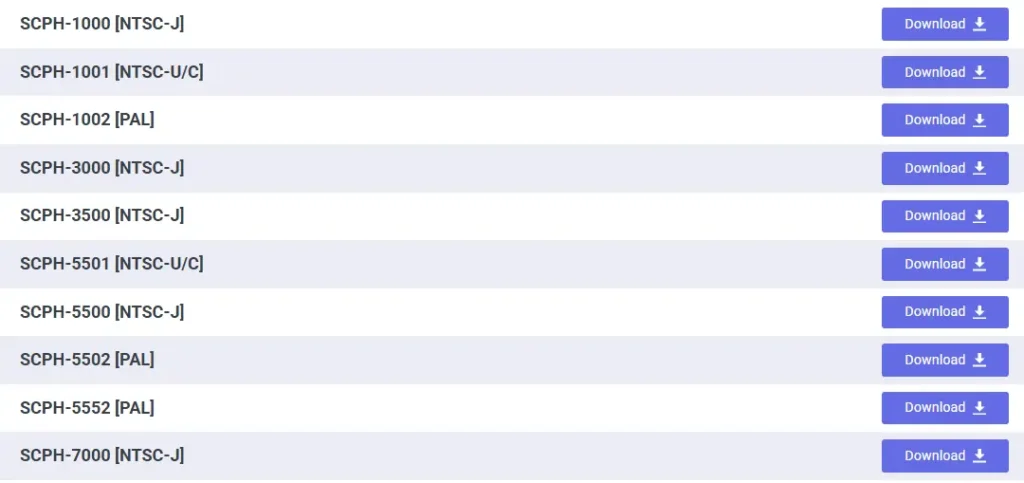
How to Choose the Right BIOS for Your Setup
The right PS1 BIOS depends on your game region, emulator, and system. Picking the correct one saves you from crashes, glitches, or slow performance.
Match the BIOS with Your Game Region
If your games are from the USA, use SCPH1001 or SCPH7001. For Japanese titles, choose SCPH5500. For European games, go with SCPH5502. Using the wrong region BIOS can make games run with speed issues or fail to load completely.
Check Emulator Compatibility
Not every emulator handles BIOS files the same way. Popular ones like RetroArch, ePSXe, and DuckStation all support SCPH1001, but some work better with specific versions. Always check the emulator’s guide or community forum before picking your BIOS.
Test and Switch If Needed
Not every setup is the same. Sometimes one BIOS works better on a certain emulator. For example, DuckStation might run smoother with SCPH1001, while RetroArch feels better on SCPH5502. Don’t be afraid to switch and test which gives you the best performance.
Which PSX BIOS Works Best With Popular Emulators?
To save you time, here’s a quick chart that shows which PS1 BIOS works best with each emulator. Instead of guessing or testing every version, you can use this as a simple reference and pick the one that gives you smooth, stable gameplay.
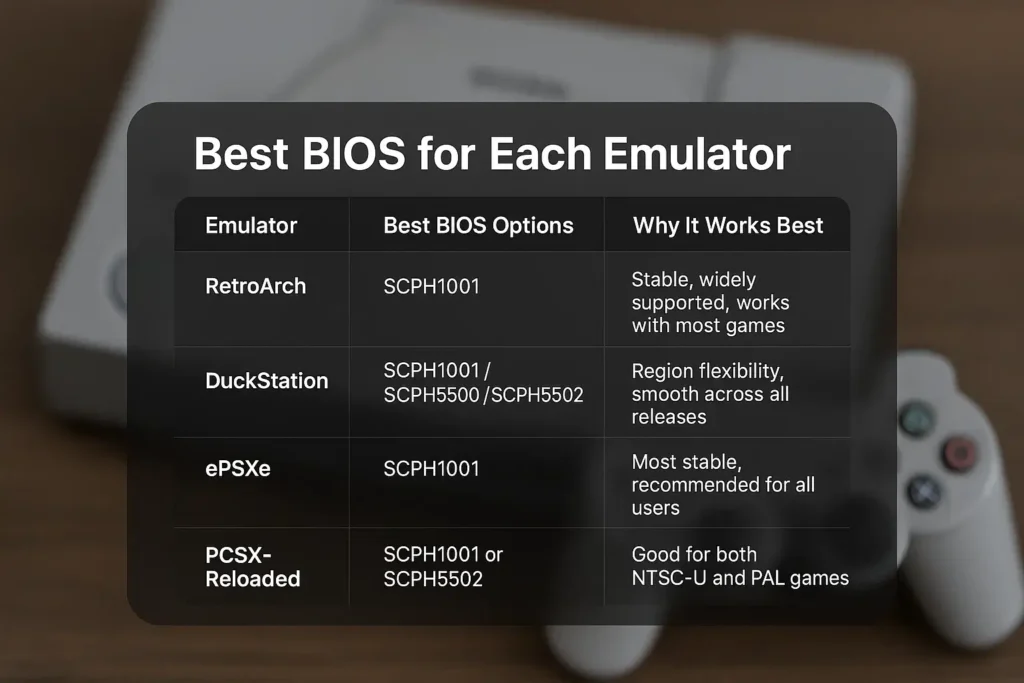
Where to Place the PS1 BIOS in the Emulator Folder
Even if you have the right BIOS file, it will not work unless you put it in the correct folder. Each emulator checks a specific spot for BIOS files, and if it is not there, your games will not load. Let’s go over where to place the BIOS depending on which emulator you are using.
RetroArch BIOS Folder
RetroArch always looks inside the system folder for BIOS files. If your BIOS isn’t placed there, the emulator won’t detect it, and your games won’t load properly no matter what you do.
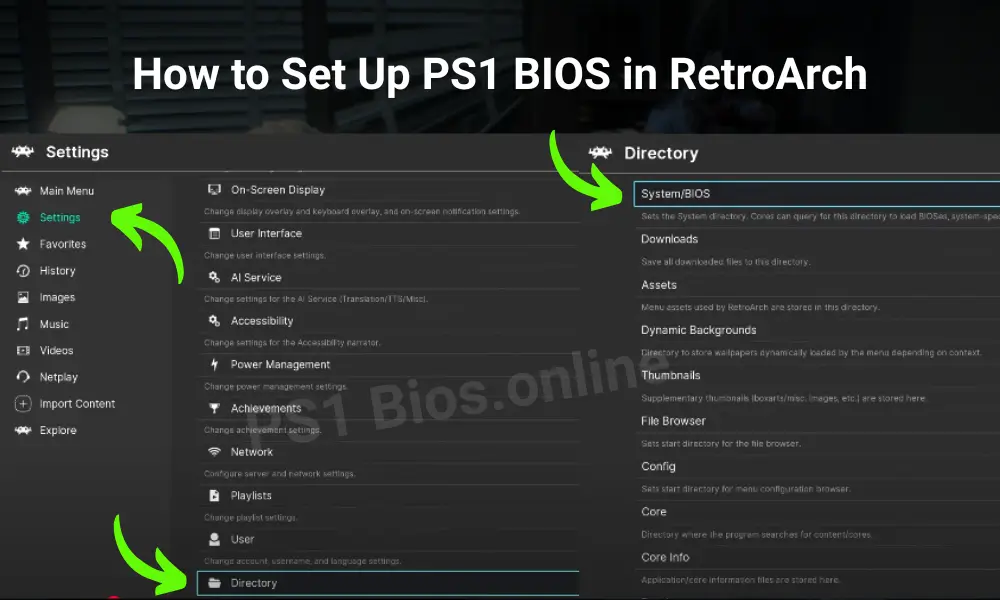
- Find the “system” folder inside your RetroArch main directory
- Move your PS1 BIOS file into that folder
- Make sure the file name matches exactly (for example scph1001.bin)
- Restart RetroArch if it does not detect the BIOS right away
ePSXe BIOS Setup
In ePSXe, put the BIOS file inside the “bios” folder of the main ePSXe folder. Then open the emulator and select that BIOS so it can run your games.
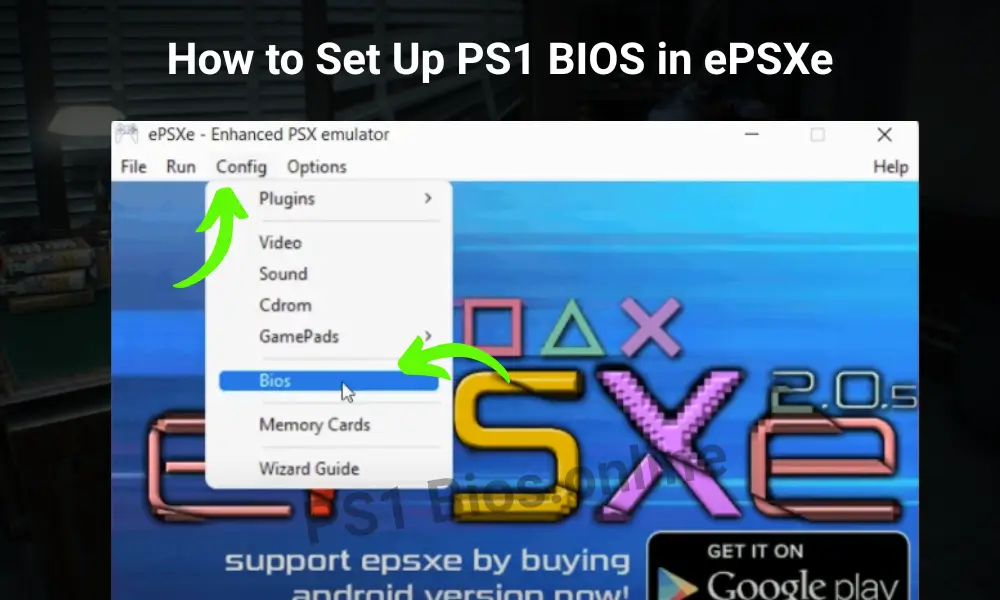
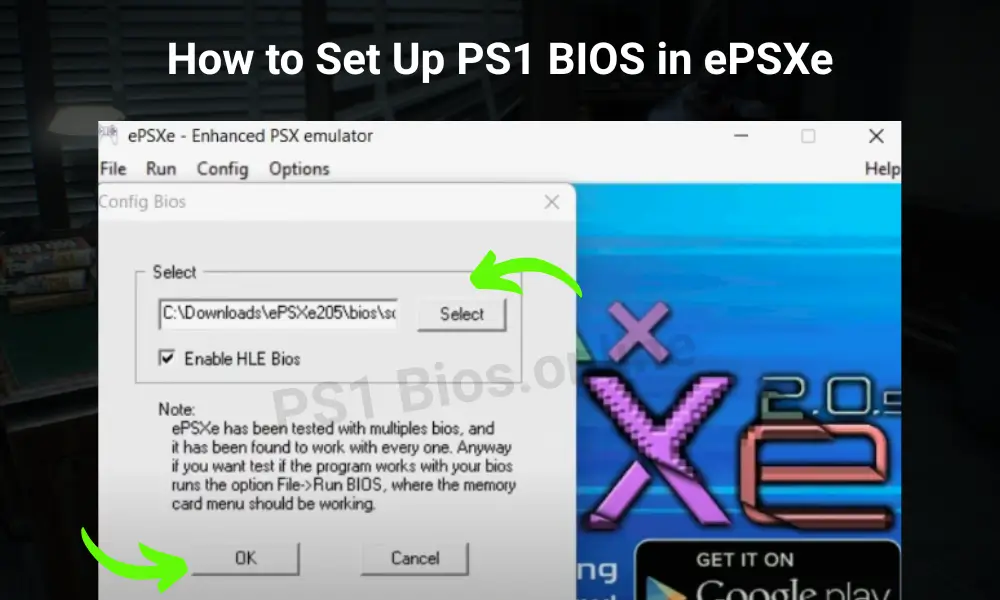
- Put your BIOS file in the “bios” folder inside the ePSXe directory
- Launch ePSXe and go to Config > BIOS
- Select your BIOS file (for example scph1001.bin)
- Confirm the file name ends in .bin
- If it doesn’t appear, close and restart the emulator
DuckStation BIOS Setup
DuckStation makes things simple since it can find BIOS files on its own, but you also have the option to add them manually if needed.
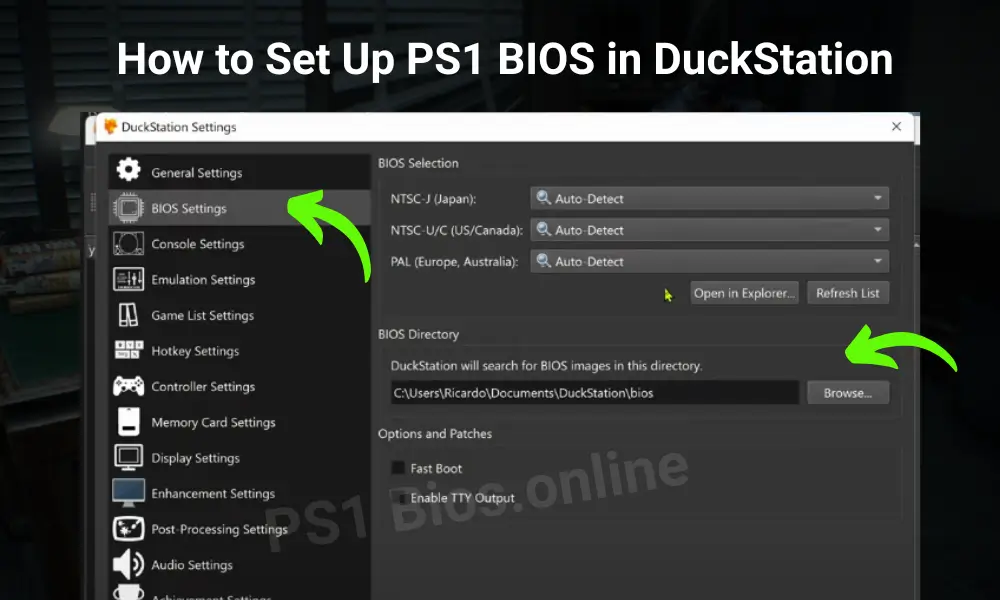
- Go to Settings > BIOS in DuckStation
- Click Browse and choose the folder where your BIOS files are saved
- DuckStation will scan and show valid BIOS files automatically
- Keep the file name simple (like
scph1001.bin) so it gets picked up easily - You can store multiple BIOS files, and DuckStation will choose the right one based on your game region
NOTE: Always unzip your BIOS file before placing it in the folder. Emulators can only read the .bin format, so a zipped file will not work.
How to Confirm Your BIOS is Working in the Emulator
After placing your BIOS file in the correct folder, it’s important to confirm that it’s actually running. A working BIOS means your games will load faster, sound will stay in sync, and crashes will be much less likely.
Test with a Reliable Game
The quickest way to check if your BIOS is active is by loading a well-known, stable PS1 game. Titles like Crash Bandicoot, Final Fantasy VII, or Metal Gear Solid are perfect for this. If the PlayStation logo appears and the game reaches its main menu, your BIOS is doing its job.
On the other hand, if the screen stays black, freezes, or shows broken sound and graphics, your BIOS might be missing or placed in the wrong folder.
Check Inside Your Emulator
Most emulators make it easy to confirm if your BIOS is being detected. In RetroArch, go into the core information section and check the BIOS list. If it shows as “found,” then everything is set up correctly. If it says “missing,” that means the file is in the wrong folder or the name is not exact.
DuckStation keeps it simple by automatically listing valid BIOS files in the BIOS settings, along with the version and region. ePSXe shows the file path and version number in the BIOS menu once the setup is done properly. Some emulators even let you open the BIOS screen directly, which is the clearest sign that your file is active and ready for smooth gameplay.
Adding Multiple PS1 BIOS Files for Better Compatibility
Using just one BIOS can run most games, but having more than one gives you a smoother experience across different regions. For example, some Japanese exclusives won’t boot properly on a USA BIOS, and European games may run with timing issues unless you use a PAL BIOS. Adding multiple BIOS files to your emulator means you can switch easily and avoid crashes, glitches, or black screens.
Why Multiple BIOS Files Help
Each BIOS is built for a specific region, so games load with the right speed, graphics, and sound. Having USA, Japan, and Europe BIOS files in your emulator folder covers almost every game you want to play. It saves you from random issues like cutscenes freezing or levels not loading.
How to Organize Them
Drop all your BIOS files into the same BIOS or system folder of your emulator. Keep the file names clean and correct, like scph1001.bin for USA, scph5500.bin for Japan, and scph5502.bin for Europe. Most emulators, like DuckStation and RetroArch, will auto-detect them if they are named properly. If not, you can manually pick the right BIOS inside the settings.
Example Setup
A solid setup is to keep the USA BIOS (SCPH1001) for most titles and add the Japan BIOS (SCPH5500) for region-exclusive games. Adding the Europe BIOS (SCPH5502) on top of that gives you full coverage. With this trio, your emulator can handle pretty much every PS1 game without problems.
Troubleshooting Tips
Even with the right setup, PS1 emulation can sometimes give you headaches. Most problems come from small mistakes like a misplaced BIOS file or using the wrong region.
The good news is that these issues are easy to fix once you know what to look for. Here is our detailed guide for troubleshooting PS1 BIOS.
Final Thoughts on Choosing the Best PS1 BIOS
Choosing the right BIOS is the key to making your PlayStation emulator work like the real console. A PS1 emulator cannot run smoothly without a proper BIOS, and using the correct one ensures your games load faster, play without glitches, and stay close to the original hardware experience. To get the best results, always match your BIOS with the region of your games, organize your files neatly, and check their integrity with MD5 or SHA1.
Adding multiple BIOS files (USA, Japan, and Europe) also gives you full compatibility, so you don’t run into crashes or black screens. So, set up your BIOS the right way, keep your files organized, and always check for clean, verified versions. Do this once and you’ll spend less time troubleshooting and more time enjoying your favorite PS1 classics just like back in the day.
Frequently asked questions
How do I know if my PS1 BIOS file is working correctly?
Load a stable game like Final Fantasy VII or Crash Bandicoot. If the PlayStation logo shows up and the game runs without errors, your BIOS is working.
Which PS1 BIOS is better for RetroArch, SCPH1001 or SCPH5502?
SCPH1001 is the safest pick for RetroArch. It’s tested the most and works with almost every USA game. Use SCPH5502 only if you’re playing PAL (European) titles.
How do I check if my PS1 BIOS is corrupted or fake?
Use a checksum tool like WinMD5 or sha1sum. Compare the hash with values shared by trusted emulator communities. If it doesn’t match, delete it and grab a verified copy.
Can I run a PS1 emulator without a BIOS file?
Some emulators have a built-in HLE BIOS, but it’s less accurate and causes issues. For the best performance and compatibility, always use a real PS1 BIOS file.
What’s the best PS1 BIOS version?
The best PS1 BIOS is SCPH1001, as it’s stable and works with most emulators. Use SCPH5500 for Japan and SCPH5502 for Europe.


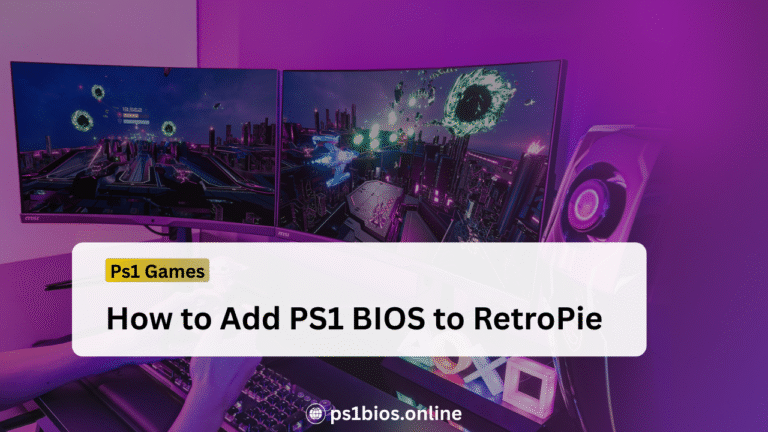
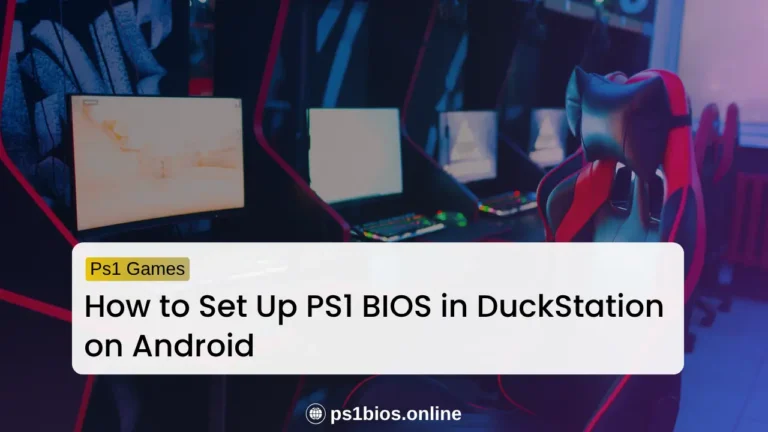

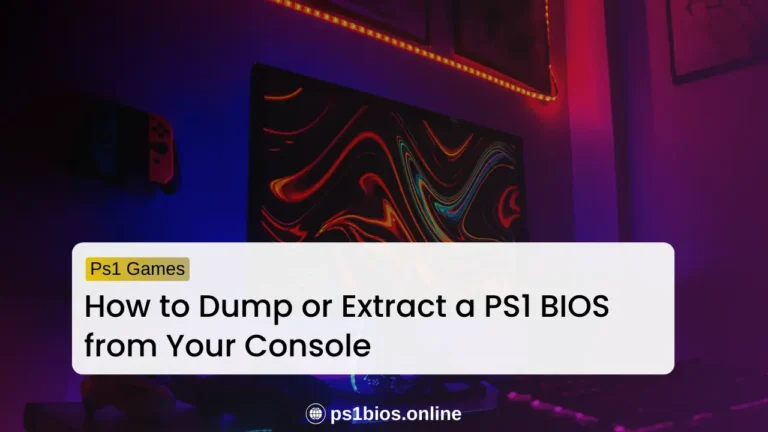

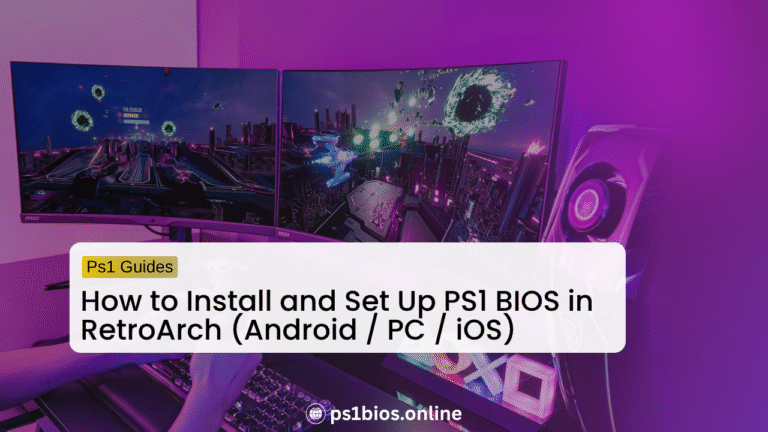
One Comment