How to Dump or Extract a PS1 BIOS from Your Console
Key Takeaways
- You can dump a PS1 BIOS using a boot disc or modchip with tools like PSX BIOS Dumper.
- Make sure your PS1 console is working properly and have extras ready like a memory card or CD-R.
- The main steps are simple: prepare your console, run the dumper, extract the BIOS, move it to your PC, and double-check with a checksum.
- If problems pop up, try clean discs, free up memory card space, or check your console’s hardware.
- Place the dumped BIOS into your emulator’s BIOS folder and test it with a game such as Tekken 3 to confirm it works.
- Once done, you’re set to relive classic PS1 games—share your experience with other retro fans on gaming forums.
To dump a PS1 BIOS from your PlayStation 1, you can use a modchip or a boot disc with software like PS1 BIOS Dumper. This lets you copy the console’s firmware onto a memory card or disc. With the BIOS in hand, emulators can recreate the PlayStation’s original environment, allowing you to enjoy classics like Crash Bandicoot. It’s like unlocking your PS1’s spirit for emulation personal and unique, just like crafting a custom item in an RPG. This guide will walk you through everything, from preparing your console to verifying the file.
What You Need to Know Before Dumping
Before you dump a PS1 BIOS, it’s important to understand what the BIOS does and why you’re backing it up. Think of this as learning the rules of the game before jumping into the adventure.
What Dumping Means?
Dumping means making a digital copy of data from your own console, disc, or cartridge. When you dump a PS1 BIOS, you copy the PlayStation’s built-in system software into a file for backup or use with emulators. Think of it like saving your character’s progress in an RPG you’re keeping all the important “powers” and settings safe so you can continue the adventure anytime without losing anything.
Why Dump or Extract Your Own BIOS?
Dumping your own PS1 BIOS makes sure it matches your console perfectly. This reduces errors, prevents crashes, and helps your games run smoothly on emulators. It’s like using your own controller familiar, reliable, and ready for action.
Using the firmware from your own console also ensures full compatibility with your games and memory cards. This way, you get the true PS1 experience every time, just like playing on the original hardware
What You Need to Start Dumping Bios
Before you start dumping your PS1 BIOS, it’s important to gather the right gear. Think of this like preparing your inventory before a big quest having the right tools makes the mission smoother.
You’ll need:
- A working PS1 console (e.g., SCPH-1001, SCPH-5501).
- A modchip or boot disc (e.g., Breaker Pro).
- Software like PS1 BIOS Dumper or MemCardRex.
- A PS1 memory card or blank CD-R.
- A computer with a memory card reader or disc drive.
These are all the essential tools for the mission. With everything ready, you’ll be fully prepared to extract your BIOS safely and efficiently. It’s like equipping your best armor and weapons before heading into battle your setup is now ready for success.
Preparing for the BIOS Dump
Before you start, get your PS1 and tools ready think of it like getting your gear set before a big game. Being prepared makes the process easier and keeps your BIOS safe.
Check Your PS1 Console
Turn on your PlayStation 1 to make sure it powers up without disc errors or other issues. Note the model (e.g., SCPH-9001) because older consoles may need different methods. A healthy, working console ensures your BIOS dump is clean and reliable.
Gather Your Dumping Tools
Make sure you have a modchip installed by a technician or a boot disc like Breaker Pro. Have the software ready, such as PS1 BIOS Dumper or MemCardRex, from trusted retro gaming sources. Don’t forget a memory card or blank CD-R to store the dump.
With your console checked and toolkit ready, you’re now fully locked and loaded for the BIOS extraction mission.
Step-by-Step Guide to Dumping PS1 BIOS
To get your PS1 BIOS, you just need to follow a few simple steps. Start with preparing your console, then run the dumper software, and finish by moving and checking the file. Here’s how it goes:
Step 1: Prep Your PS1 Console
First, make sure your console is working and ready for action. You’ll need it stable to run the dumping software.
- Connect your PS1 to a TV and power it on.
- Use a boot disc (like Swap Magic) or a modchip to bypass security.
- Wait for the boot menu to appear and check the console runs smoothly.
Your PS1 is now prepped and ready to dump the BIOS.
Step 2: Install Dumping Software
Next, load the software that will pull the BIOS from your console. This is the key step to start the process.
- Burn PSX BIOS Dumper to a CD-R, or load UniROM onto a memory card with MemCardRex.
- Insert the disc or memory card into your PS1.
- Boot your console and let the dumper program start.
The dumper software is active and waiting for your command.
Step 3: Run the BIOS Extraction
Here’s where the actual dump happens—the program copies your BIOS file directly from the console.
- Select the dump option in the software.
- Choose a filename like scph1001.bin.
- Wait 1–2 minutes while the BIOS is extracted.
Your BIOS file has been created successfully.
Step 4: Move the File to Your Computer
Now that the BIOS is dumped, it’s time to transfer it to your PC for safe use with emulators.
- Remove the memory card or disc from your PS1.
- Connect it to your PC with a card reader or disc drive.
- Copy the BIOS file into a safe folder (e.g., Downloads).
The BIOS is now stored on your computer.
Step 5: Check File Integrity
Finally, double-check that your BIOS file isn’t corrupted. This ensures smooth performance later.
- Open a checksum tool like HashCalc.
- Compare the CRC32 or MD5 values with trusted BIOS lists.
- If they don’t match, re-dump the file.
Your BIOS is verified, clean, and ready for emulation.
Fixing Common Dumping Problems
Dumping a PS1 BIOS isn’t always smooth small issues can pop up along the way. But with these quick fixes you can solve them and keep the process on track.
1. Software Fails to Load
If the dumper won’t start, try using a fresh CD-R or make sure your memory card has at least 1 free block. Re-download the dumper if it keeps crashing. A clean disc or card usually fixes the issue.
2. Incomplete File Output
If your BIOS file is smaller than 512KB, run the dump again. Switch to another memory card or disc if needed to avoid write problems. Good tools make sure you get the full file.
3. PS1 Hardware Problems
If the console won’t dump, test it by playing a regular game disc first. Replace the power cord if the PS1 doesn’t turn on.
Your console must be in working condition to dump the BIOS.
Extra Tip: Keep a backup of your BIOS file once it’s verified. That way, you won’t need to dump it again if something gets corrupted later.
How to use your Dumped BIOS in an Emulator
Once you’ve dumped your BIOS, the next step is putting it into your emulator. This makes your emulator act just like a real PS1 for smooth gaming.
Set It Up in the Emulator
First copy your dumped BIOS file into the emulator’s BIOS folder. In emulators like DuckStation or ePSXe, this folder is usually named “bios” inside the main program directory. Rename the file if needed (for example, scph1001.bin) so the emulator can recognize it right away.
Test with a Game
Add a PlayStation game file (such as .bin, .cue, or .chd) into the emulator’s games folder. Launch the emulator and start the game if a classic like Tekken 3 boots up, it means your BIOS is installed and working correctly.
With your BIOS linked to the emulator, you’re ready to enjoy PS1 games just like on the original console.
Conclusion
Dumping a PS1 BIOS from your PlayStation 1 means using a modchip or boot disc with software like PS1 BIOS Dumper to get files such as scph1001.bin. The process is simple: prepare your console, run the dumper, extract the BIOS, move it to your computer, and check it with a checksum tool. If you face errors, try a clean CD-R or memory card, and test your PS1 with a game disc to make sure the hardware works fine. To use the BIOS in an emulator, just copy it into the BIOS folder and test it with a game like Spyro. This guide is based on retro gaming knowledge and tips from the community, making it easy to follow. With the right tools, dumping your BIOS is straightforward. Fire up your PS1, grab your BIOS, and enjoy smooth PS1 emulation. Share your setup with other fans on forums like r/RetroPie and start your 2025 retro adventure by reliving those classics.
Frequently Asked Questions
Why does my BIOS dump keep failing or producing incomplete files?
Common reasons include: dirty or damaged media (CD-R, memory card), console hardware issues, or not enough free space (need at least one free block). Also, if your dump is under 512 KB, it’s likely incomplete try again with a fresh card or disc.
Can I dump a PS1 BIOS without a disc drive?
Yes, use a memory card with UniROM and a USB adapter to extract the BIOS.
No drive, no problem.
Which PS1 models are easiest to dump?
SCPH-1001 and SCPH-5501 models are simplest due to standard boot disc support.
Older models streamline the process.
How do I know my BIOS dump is correct?
Check the file size (512KB) and CRC32 checksum (e.g., 37157331 for scph1001.bin).
Matching stats confirm a good dump.
Can I dump a BIOS with a stock PS1?
Yes, a boot disc like Swap Magic works without modding your console.
Stock PS1s are dump-ready.
What’s the fastest dumping software?
UniROM is quickest, taking under 2 minutes for most dumps.
Speedy software saves time.

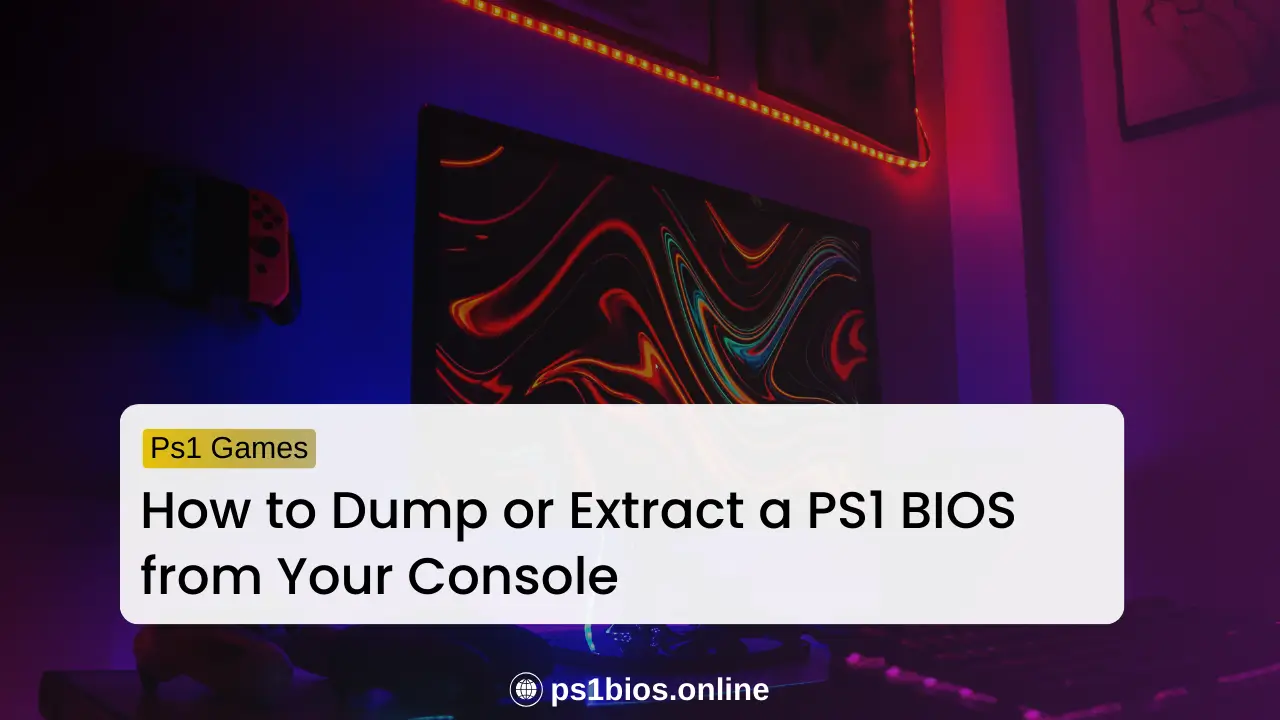

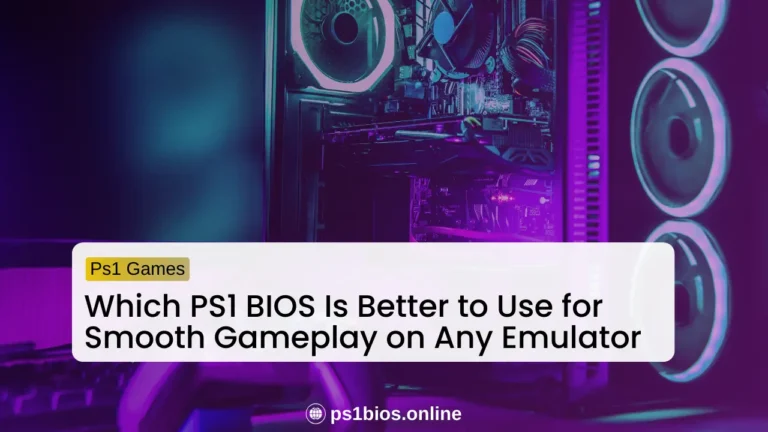

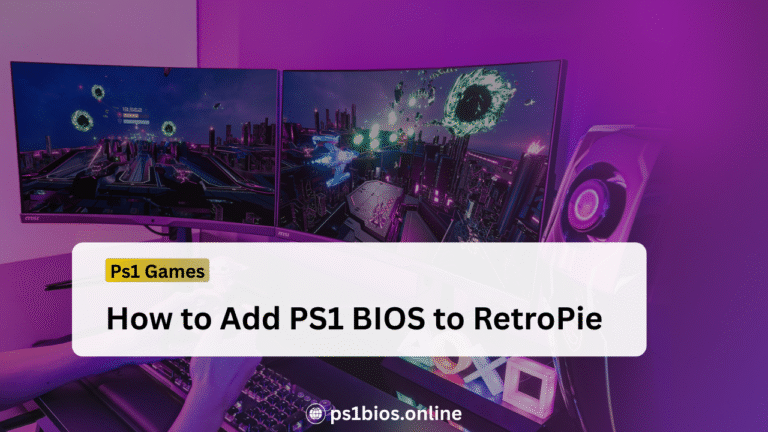
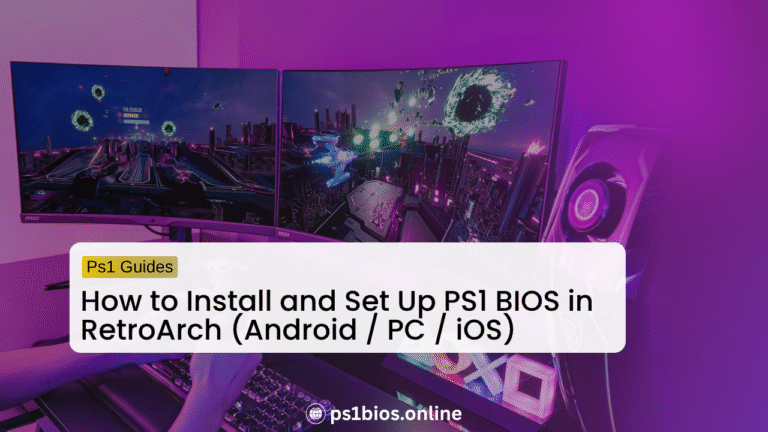
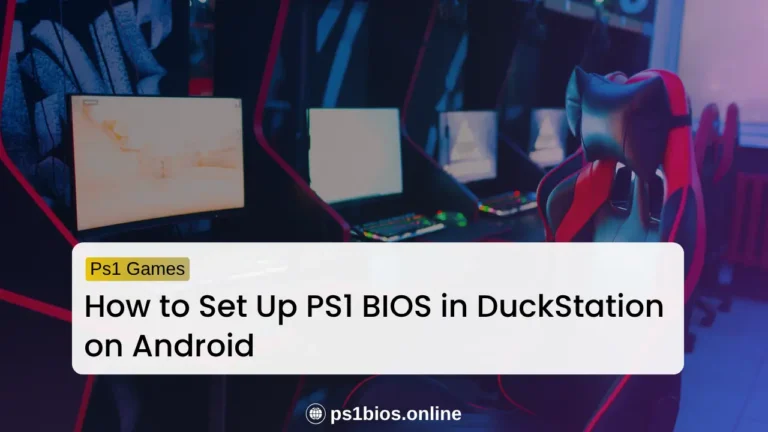
One Comment