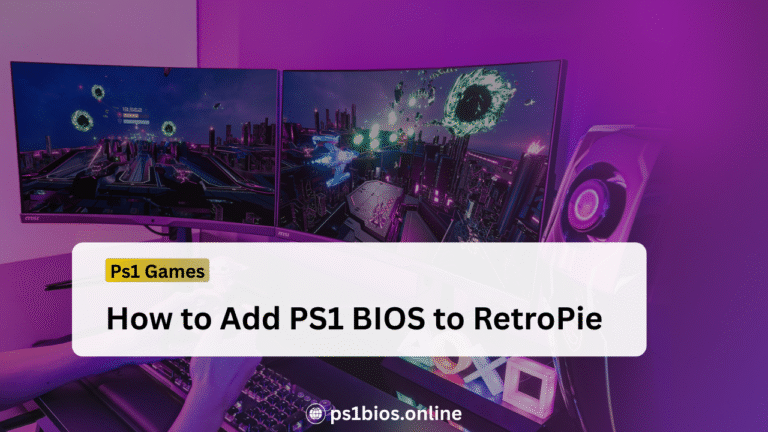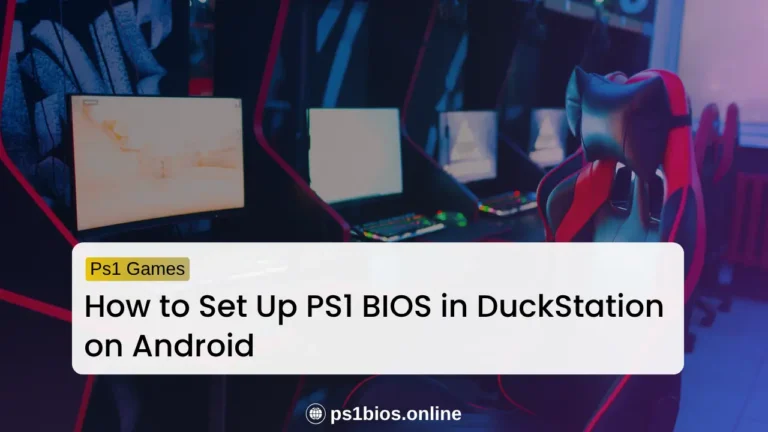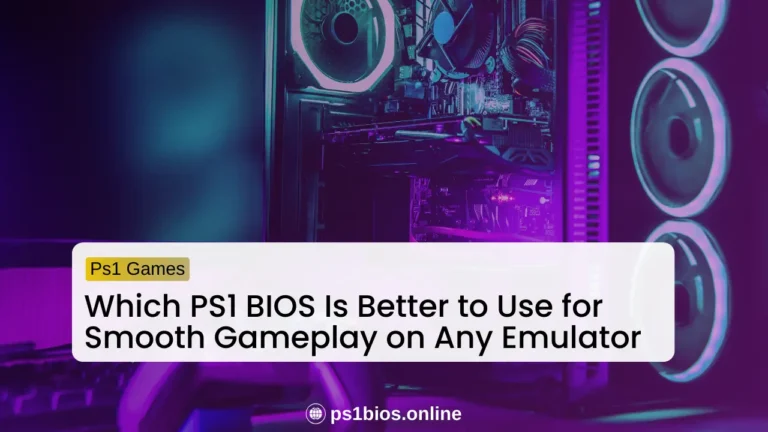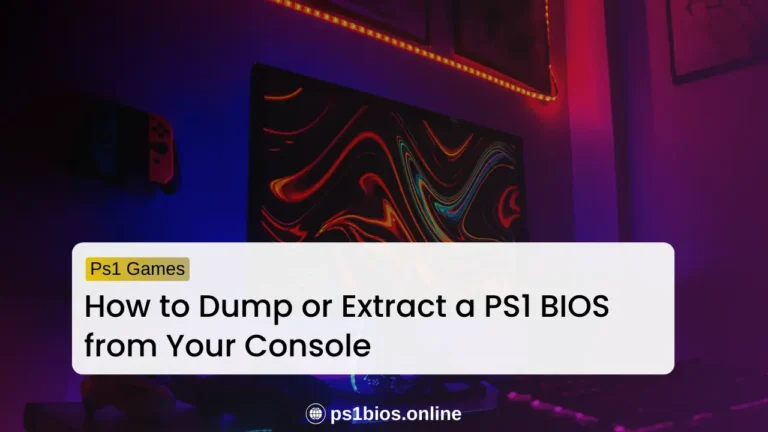How to Set Up PS1 BIOS on Batocera Linux?
Key Takeaways
- Always use correct, legal PS1 BIOS files and place them in
/bios/under the SHARE partition. - PCSX-ReARMed works best on low-power systems, while DuckStation provides better visuals on stronger PCs.
- Check your system’s CPU, RAM, storage, and GPU to run PS1 games smoothly.
- Keep ROMs and BIOS organized for faster access and smoother gameplay.
- If you run into issues, check filenames, folder placement, file integrity, and emulator settings before trying more advanced troubleshooting.
Want to play PS1 games on Batocera Linux without any headaches? You’re in the right place. Setting up the PS1 BIOS is the first step, and it’s what makes your games run correctly. Without it, some games might freeze, crash, or fail to load certain features like videos or loading screens.
The good news is that setting up the BIOS isn’t complicated if you know the right steps. This guide will walk you through everything: from finding and placing the BIOS, to choosing the right emulator core, checking your system requirements, and even troubleshooting common problems.
What is a PS1 BIOS and Why You Need It on Batocera
A PS1 BIOS is the digital key that powers your PlayStation 1 games. It acts as the system’s brain, guiding the emulator to start games, manage memory, and run everything like the original console. Without the right BIOS, games may fail to start or crash.
Batocera Linux requires this BIOS for its PS1 emulator cores such as PCSX-ReARMed or DuckStation so they can replicate the original PlayStation experience, making sure everything from loading screens to in-game videos works correctly.
Where to Get PS1 BIOS for Batocera Linux
To run PS1 games on Batocera, you need a safe and legal BIOS file. Using files from unverified sources can damage your system or come with malware, so it’s important to stick to trusted options.
The BIOS files are usually in .bin format. The most common one is scph1001.bin, which works with most PS1 games worldwide. Other versions exist for different regions, like scph7502.bin for Europe or scph5552.bin for Japan. Make sure you choose the right file for your games to avoid region errors or crashes.
A reliable place to get PS1 BIOS files is PS1BIOS.online. Downloading from this site ensures you get the correct files safely without any extra software or risks.
Minimum System Requirements for PS1 Emulation on Batocera
Running PS1 games on Batocera doesn’t require a super powerful PC, but there are some basics you need to hit for smooth gameplay.
Keep in mind, a retro PC might run the lightweight core perfectly but struggle with DuckStation’s enhanced features. On a modern PC, both cores run smoothly, giving you options for better visuals or faster load times.
Which Emulator Core Does PS1 Use in Batocera?
Batocera has two main PS1 emulator cores. Choosing the right one affects both performance and game compatibility.
1. PCSX-ReARMed
PCSX-ReARMed is lightweight and runs well on low-power PCs or older hardware. It’s perfect if you want games to start quickly and play smoothly without pushing your system. The visuals are simple, but the gameplay is reliable and steady.
2. DuckStation
DuckStation offers better compatibility and enhanced graphics. Games look sharper, loading screens run properly, and in-game videos play correctly. It requires a stronger CPU and sometimes a dedicated GPU for smooth performance.
Why BIOS Files Are Required
Both cores need BIOS files to work properly. The BIOS acts as the system’s instructions, ensuring games load correctly and features like loading screens and in-game videos function as intended. Without the BIOS, games may crash or fail to start, no matter which core you use.
How to Set Up PS1 BIOS in Batocera
Getting your PS1 games to run smoothly on Batocera starts with setting up the BIOS correctly. Follow these steps, and you’ll have your classic games ready to play in no time.
Step 1: Collect the Correct BIOS Files
Get the right PS1 BIOS files before starting. The most common ones are SCPH1001.BIN (NTSC-U), SCPH5501.BIN (NTSC-U updated), and SCPH7502.BIN (PAL). Make sure the filenames are exact and all uppercase, since Linux-based systems like Batocera are case-sensitive.
Step 2: Access Batocera’s File System
Press F1 after Batocera boots to open the built-in file manager. This shows all partitions and system files, giving you access to the folder where BIOS files need to go.
Step 3: Copy BIOS Files to the Correct Folder
Insert your USB drive with the BIOS files. Open the USB folder, then navigate to SHARE → /bios/ and copy the files there. You can also mount the Batocera drive on another PC and transfer the files directly into /bios/.
Step 4: Check BIOS Status Inside Batocera
Go to Game Settings → Missing BIOS. Batocera will scan for all required BIOS files. If your files are correct, they show as “found.” If not, check filenames, extensions, and if the files are complete.
Step 5: Restart Batocera
After the BIOS is recognized, reboot your system. This makes sure the emulator core can load the BIOS properly when you start a PS1 game.
Video Guide: Setting Up PS1 BIOS on Batocera
If you prefer a visual walkthrough, check out this video showing the step-by-step process of installing PS1 BIOS files on Batocera:
Troubleshooting Common PS1 BIOS Issues
If your PS1 games aren’t running on Batocera, most problems come from BIOS files. Here’s how to fix them quickly.
- Incorrect File Names: Double-check the spelling. scph1001.bin will not work if Batocera expects SCPH1001.BIN. Same goes for SCPH5501.BIN or SCPH7502.BIN.
- Wrong Folder: BIOS files must go into the /bios/ folder under SHARE. Don’t put them in /roms/ or any other folder.
- File Corruption: If Batocera flags the BIOS as invalid, redownload it from a trusted source like PS1 Bios.online and try again.
- File System Conflicts: When copying BIOS files from Windows, make sure the USB stick is formatted to FAT32 or ext4. Some systems can’t read Linux partitions, so using an external USB helps transfer the files safely.
Tips for Smooth PS1 Gameplay on Batocera
Getting the best PS1 experience on Batocera is easy if you follow a few key tips.
Choose the Right Emulator Core
For low-power devices, PCSX-ReARMed is a great choice because it runs games smoothly without slowing down your system. If you want sharper visuals and better compatibility, DuckStation is the way to go, but it works best on stronger hardware.
Adjust Settings for Performance
Tweak emulator settings like frame rate, rendering, and resolution to match your device. Lowering graphics or enabling performance modes can prevent lag and keep gameplay smooth.
Organize ROMs and BIOS Files
Keep your PS1 ROMs and BIOS files in the right folders and clearly named. This helps Batocera find your games quickly and avoids crashes or missing content during play.
Conclusion
Setting up PS1 games on Batocera Linux doesn’t have to be complicated. The key is having the right BIOS files in the correct folder and using an emulator core that matches your PC’s power. Once the BIOS is in place and recognized, your games will run just like they did on the original PlayStation, with proper loading screens, in-game videos, and smooth gameplay.
Following the steps in this guide ensures you avoid crashes, region errors, or missing features, letting you enjoy your classic PS1 games hassle-free.
Frequently Asked Questions
Where can I safely download PS1 BIOS files for Batocera?
The safest option is PS1 Bios.online. Avoid random sites because they may include malware or corrupted files. Stick to trusted sources to keep your system safe.
Which BIOS files do I need for my PS1 games?
The most common files are SCPH1001.BIN for US games, SCPH5501.BIN for the updated US version, and SCPH7502.BIN for Europe. Make sure the file matches your game’s region.
My PS1 game isn’t working. What should I check?
If your PS1 game isn’t running, make sure the BIOS file is correct and matches the game’s region. Verify the file using an MD5 checksum and ensure it is in the /bios/ folder under SHARE. If it still doesn’t work, try switching emulator cores, using PCSX-ReARMed for lightweight performance or DuckStation for better visuals.
Do I need to restart Batocera after adding BIOS files?
Yes, a restart ensures Batocera detects the new BIOS and your emulator cores can load it correctly when you start a game.
What gaming OS is like Batocera?
RetroPie, Lakka, and Recalbox are similar gaming OS options that let you run retro console emulators easily.