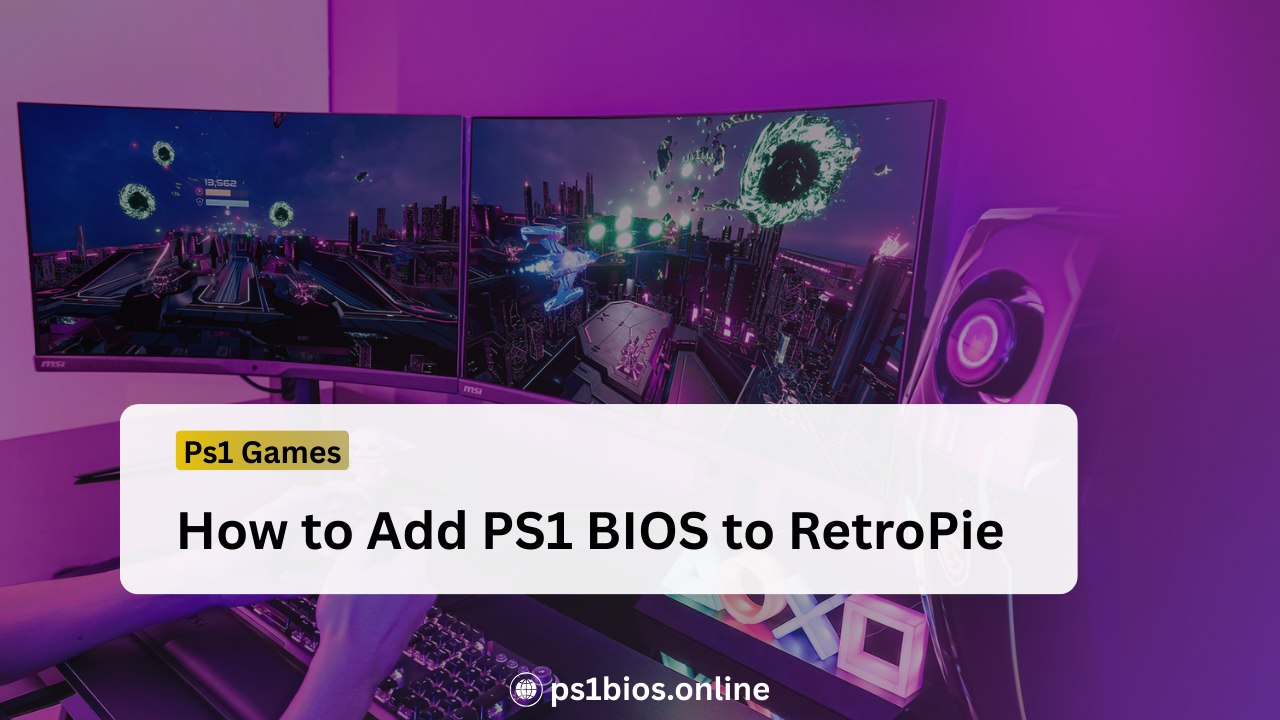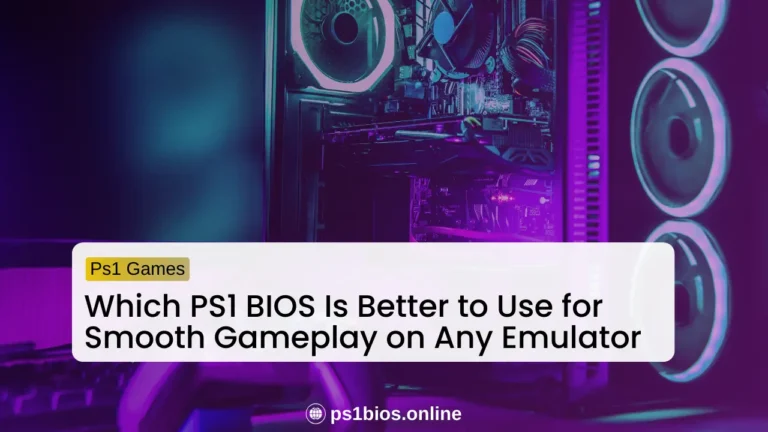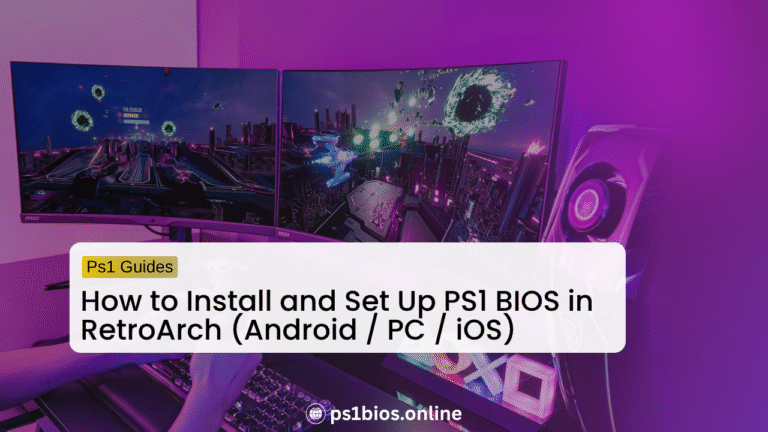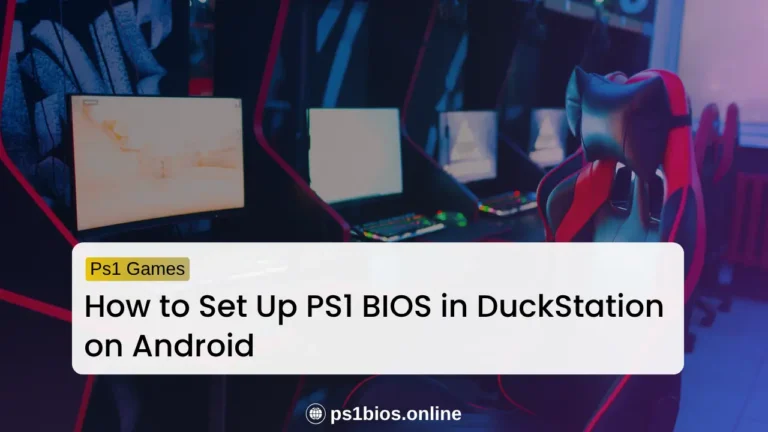How to Add PS1 BIOS to RetroPie
Key Takeaways
- Download PS1 BIOS from ps1bios.online and place in /home/pi/RetroPie/BIOS for easy setup.
- Use lr-pcsx_rearmed on Pi 2-4; lr-beetle-psx on Pi 5 for 2025 compatibility.
- Add ROMs to /home/pi/RetroPie/roms/psx and scan in EmulationStation to see games.
- Fix visibility by restarting; test with simple titles for quick checks.
- Wireless transfer via Samba speeds up the process without USB.
- Update RetroPie regularly for smooth PS1 emulation on new hardware
To add PS1 BIOS to RetroPie, just grab a file like scph5501.bin and drop it into the /home/pi/RetroPie/BIOS folder on your Raspberry Pi. Once that’s done, your Pi can run PlayStation 1 games, and you’ll be playing classics like Final Fantasy VII or Metal Gear Solid in no time.
RetroPie is what turns your Raspberry Pi into a retro gaming machine, but the PS1 BIOS is the little piece that makes it all work. Without it, your games won’t start. This guide shows you exactly how to add PS1 BIOS to RetroPie, with easy steps, troubleshooting tips, and pro tricks to get the smoothest retro gaming experience.
Understanding PS1 BIOS and RetroPie
Before setting it up, let’s first understand what RetroPie and the PS1 BIOS are. This will help you know why they are important for playing PS1 games.
What is RetroPie?
RetroPie is free software that turns your Raspberry Pi into a retro gaming console. It uses emulators like RetroArch and EmulationStation to run old systems such as NES, SNES, Sega, and PlayStation 1. It works on Pi 2, 3, 4, and 5, making it perfect for PS1 emulation with the right setup.
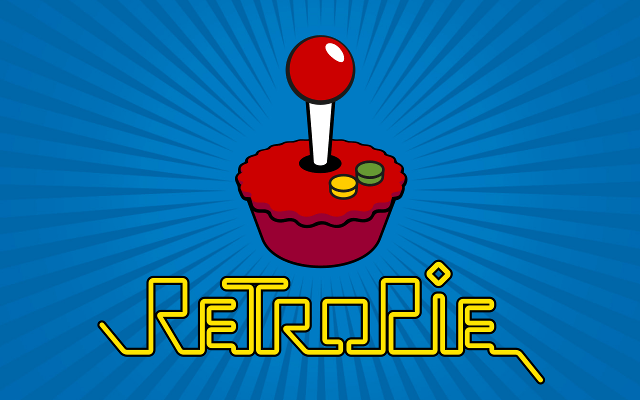
What is PS1 BIOS?
The PS1 BIOS is a small system file that copies how the original PlayStation hardware works. It starts your games, handles memory cards, and makes sure everything runs like it did on the real console. Without it, emulators will just give you errors or a black screen.
Why You Need BIOS for PS1 Games?
The BIOS is a must-have for PS1 emulation on RetroPie. It connects your game files to the emulator, making sure titles like Resident Evil run without crashing. Skip it, and you’ll see errors faster than a game over screen. With the right BIOS, your saves work properly and gameplay stays smooth. It’s like having the right ammo for a boss fight without it, you’re stuck reloading.
Quick Checklist (Before You Start)
Before installing and setting up Ps1 bios in Retropie Make sure you have:
Which BIOS Files Do You Need?
You’ll need specific BIOS files depending on which emulator you use inside RetroPie. Download them from ps1bios.online.
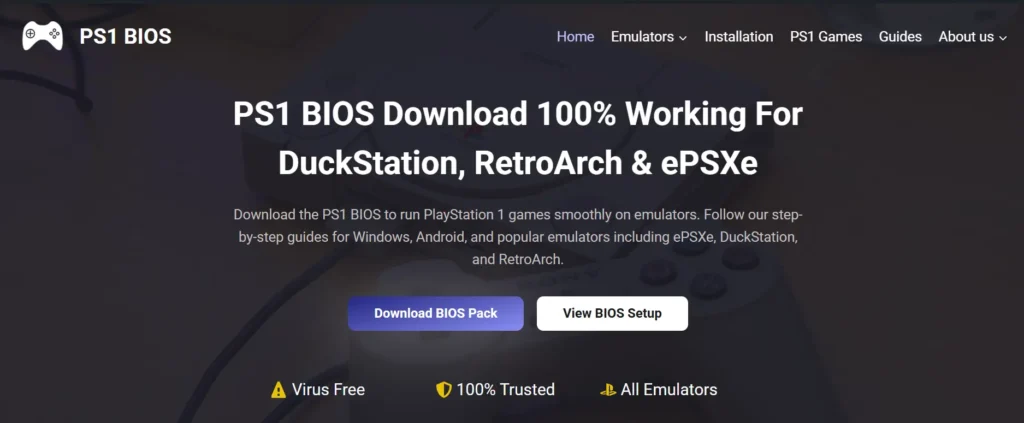
BIOS for lr-pcsx_rearmed
The lr-pcsx_rearmed emulator, perfect for Pi 2–4, works with files like:
- scph5501.bin (North America, go-to for most games)
- scph1001.bin
- scph7001.bin
- scph101.bin
- psxonpsp660.bin
These files don’t care about uppercase or lowercase, so SCPH5501.BIN or scph5501.bin both work. Pick scph5501.bin for a safe bet on North American titles. This emulator is lightweight, making it ideal for most Raspberry Pi setups.
BIOS for PCSX-ReARMed
For older boards like Raspberry Pi Zero or 1, PCSX-ReARMed needs:
- SCPH1001.BIN (uppercase only)
This file keeps things stable on low-power devices, ensuring games like Spyro the Dragon don’t lag out.
BIOS for lr-beetle-psx
Running a beefy Pi 5 or x86 system? lr-beetle-psx uses region-specific files, all lowercase:
- scph5500.bin (Japan)
- scph5501.bin (North America)
- scph5502.bin (Europe)
The emulator picks the right one based on your game’s region, like matching a key to a lock. This one’s built for high-end rigs craving max performance.
Step-by-Step Guide to Adding PS1 BIOS
Let’s jump into the main quest getting that PS1 BIOS (PSX) onto your RetroPie like you’re unlocking a new game level. Follow these steps, and you’ll be shredding through Crash Bandicoot in no time.
Step 1: Install RetroPie
Grab the latest RetroPie image from the official RetroPie site and flash it to a microSD card using Balena Etcher. Pop the card into your Raspberry Pi, connect it to a monitor, and power it up.
Make sure you’re online with Wi-Fi or Ethernet for updates. This is the base for your retro gaming hub.
Step 2: Download BIOS Files
Head to ps1bios.online and download the PS1 BIOS files you need, like scph5501.bin for lr-pcsx_rearmed or SCPH1001.BIN for PCSX-ReARMed. Save them somewhere easy to find, like your Downloads folder.
Check that the file names match your emulator’s needs you’re now set with the key files.
Step 3: Copy BIOS to RetroPie
Use FileZilla for SFTP or a USB drive to move your BIOS files to the /home/pi/RetroPie/BIOS folder on your Pi. Open the folder to confirm they’re there, like scph5501.bin.
Make sure names are correct with no typos. Your BIOS is now locked into place.
Step 4: Set Up the Emulator
Boot into EmulationStation on your RetroPie, head to the setup menu, and choose your PS1 emulator: lr-pcsx_rearmed for Pi 2–4, PCSX-ReARMed for Pi Zero/1, or lr-beetle-psx for Pi 5/x86. Save settings and restart your Pi.
Check that PS1 shows up in EmulationStation. That means your emulator is ready to roll.
Step 5: Add PS1 Games and Test
Copy your PS1 game files (.bin, .cue, or .chd) into the /home/pi/RetroPie/roms/psx folder. Restart EmulationStation, pick a game like Spyro the Dragon, and launch it.
If it boots, you’re good to go. Time for some retro action.
Fixing Common Problems
Sometimes things don’t work the first time, but don’t worry. Here are some quick fixes for the most common issues you might face.
BIOS Not Found Error
Games Won’t Load
Lag or Slow Performance
Advanced Tips for Better PS1 Emulation
Once you’ve got everything running, you can make your games look and play even better. These extra tips will help you get smoother performance and nicer graphics.
1. Managing Multi-Disc Games
For long games like Final Fantasy VIII, create an .m3u playlist listing all your .cue files (example: game.m3u). Put it in /home/pi/RetroPie/roms/psx. Use RetroArch’s Quick Menu to swap discs mid-game.
No more disc swap headaches.
2. Setting Up Controllers
Map your USB or Bluetooth controller in RetroArch’s input settings. Save configs per game so you don’t remap every time. Ape Escape, for example, needs analog stick mapping.
Custom controls = smoother gameplay.
3. Optimizing Performance
Turn big ROMs into .chd to save space. Enable frame skip in RetroArch for smoother play on weaker Pis. On Pi 4 or 5, overclock settings give extra power for games like Tony Hawk’s Pro Skater 2.
These tweaks push your Pi to pro level.
Conclusion
Adding PS1 BIOS to RetroPie means downloading files like scph5501.bin from ps1bios.online, putting them in /home/pi/RetroPie/BIOS, and setting up your emulator in EmulationStation. From there, drop games into /home/pi/RetroPie/roms/psx, fix errors with proper file names and formats, and tweak settings for smooth performance.
With extras like .m3u playlists, custom controller maps, and .chd compression, you’ll have a setup that feels sharp and future-ready. So flash that SD card, add your BIOS, and dive into Metal Gear Solid or Crash Bandicoot. Your retro quest is ready time to play like it’s 1999.
Frequently Asked Questions
What folder do I use for PS1 BIOS on RetroPie?
Place PS1 BIOS files in /home/pi/RetroPie/BIOS on your Raspberry Pi. Use SFTP or USB to copy them there after downloading from ps1bios.online.
Does RetroPie support PS1 on Raspberry Pi 5 in 2025?
Yes, RetroPie runs PS1 games smoothly on Pi 5 with lr-beetle-psx emulator. Update to the latest RetroPie version for best performance.
How do I fix PS1 games not showing in RetroPie?
Scan for games in EmulationStation after adding ROMs to /home/pi/RetroPie/roms/psx. Restart the system if they don’t appear.
Can I add PS1 BIOS wirelessly to RetroPie?
Yes, enable Samba sharing in RetroPie setup and access BIOS folder over network from your PC. Copy files like scph5501.bin directly.
What’s the best way to verify PS1 BIOS files work?
Launch a test game like Crash Bandicoot after setup; it boots if BIOS is correct. Check for no error messages on startup.
Can I run PS1 games on RetroPie without a BIOS?
No, you can’t. The BIOS is required for RetroPie to properly run PlayStation 1 games. Without it, most emulators won’t even start the game, and you’ll likely get error screens. The BIOS works like the PlayStation’s startup system, making sure your games load and play the way they should.