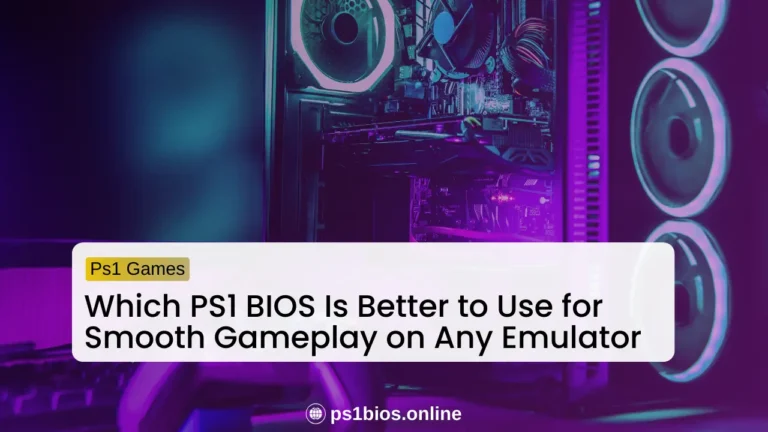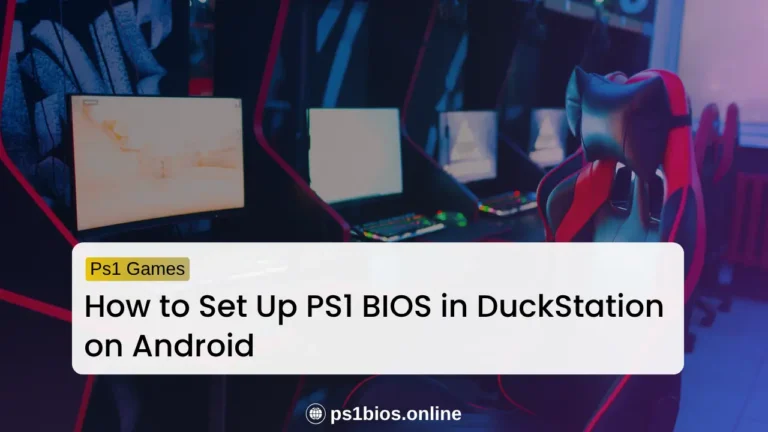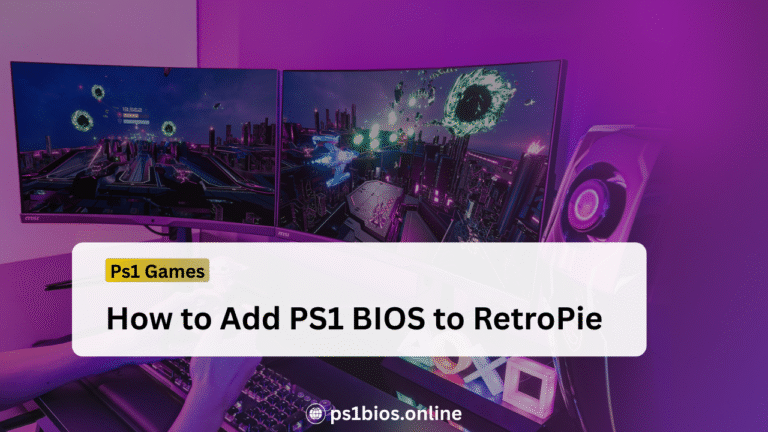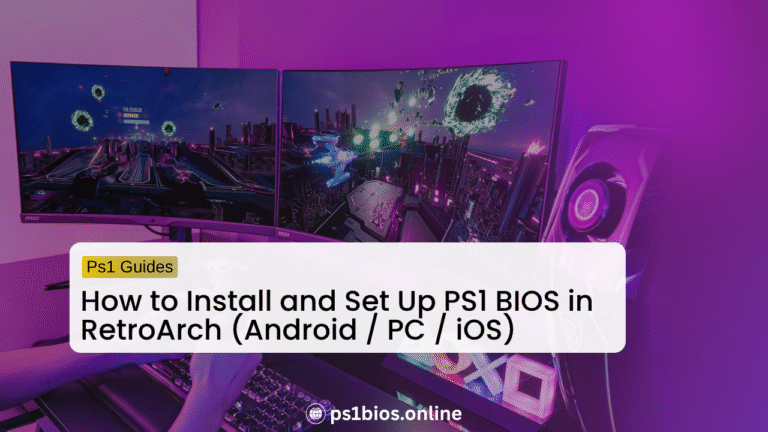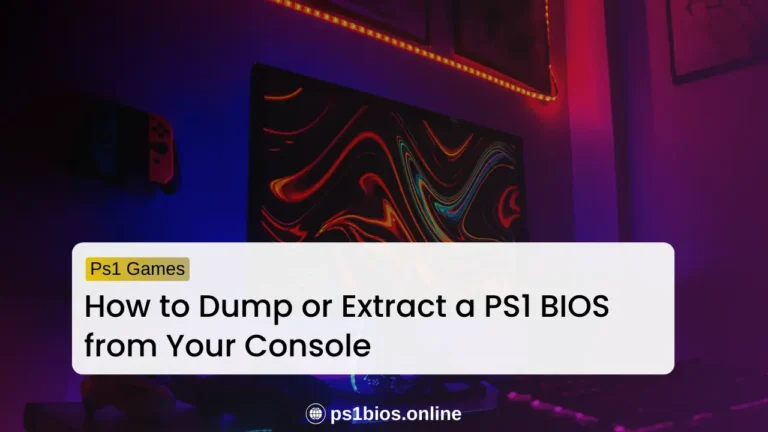How to Check and Verify MD5 Hash for PS1 BIOS Files?
Key Takeaways
- Always check the MD5 hash before loading a PS1 BIOS into your emulator.
- Always match the BIOS with your game’s region (USA, Japan, or Europe) to avoid crashes or glitches.
- If the hash does not match, the BIOS is corrupted or unsafe, and you should replace it with a clean copy.
- An emulated BIOS is fine for quick testing or casual play, but a real dumped BIOS with the right MD5 hash gives the best accuracy and compatibility.
- Taking a minute to check the hash can save you from black screens, random crashes, and hours of frustration.
The PS1 BIOS is one of the most important files for running classic PlayStation 1 games on emulators like RetroArch or DuckStation. It makes sure your games load correctly and run smoothly on Windows, Mac, or Linux. Without the right BIOS, you’ll face crashes, black screens, or games that simply won’t start.
Using an MD5 hash to verify your BIOS is the simplest way to make sure the file is safe, correct, and fully compatible with your emulator. This small check prevents errors and ensures your games run exactly as they should. With a verified MD5 hash, your PS1 games will perform like they did on the original console, giving you that authentic classic experience.
What Is an MD5 Hash?
An MD5 hash is a unique code made up of 32 letters and numbers. Every file has its own hash, almost like a tag that proves what it really is. If you change even one small part of a file, the MD5 hash will change too.
This matters for BIOS files because the MD5 hash proves if the file is the original one or not. When you compare your BIOS hash to the trusted value, a perfect match means your file is correct. A mismatch means the file is different, even if the size and name look the same
Why Verify MD Hash for PS1 bios
Verifying a PS1 BIOS file is important because it makes sure your emulator runs the way it should. Skipping this step often leads to problems that waste time and break the fun.
Tools You Need to Check MD5 Hash
To check the MD5 hash of your PS1 BIOS, you need a tool that can read and generate the code for your file. These tools are quick to use and show you the exact hash so you can compare it with the trusted value. The good thing is that most systems already include a built-in option, so you may not even need extra software.
- On Windows, you can use the
CertUtilcommand through Command Prompt. If you prefer something easier, free programs like MD5summer or HashTab give you the hash in a simple window without commands. - On Mac, you can open Terminal and use the
md5command. It instantly shows the hash for your file, which you can then match with the trusted value. - On Linux, the
md5sumcommand in Terminal does the same job. Just point it to your BIOS file, and it will return the 32-character code.
No matter which system you are using, the goal is the same. Once you have the hash, you only need to compare it with the correct value to confirm your BIOS is safe.
How to Check and Verify the MD5 Hash
Checking an MD5 hash might sound technical, but it’s actually pretty straightforward once you know the steps. All you need is your BIOS file, a hash tool, and a few quick commands. Follow along and you’ll have your file verified in minutes.
Step 1: Get Your BIOS File Ready
First, place your BIOS file somewhere easy to access, like your desktop or a dedicated “BIOS” folder in your emulator directory. This keeps things simple when entering file paths. Some of the most common PS1 BIOS files are:
- SCPH1001.BIN (USA)
- SCPH5500.BIN (Japan)
- SCPH7003.BIN (USA alternate)
Each of these has a known correct MD5 hash value, which you’ll use for comparison later.
Step 2: Generate the MD5 Hash
Now that your BIOS file is in place and easy to reach, the next step is to run a tool that matches your system. This tool will scan the file and give you the MD5 hash, which is the unique fingerprint you’ll later compare with the correct values.
Windows (CertUtil built-in)
First, open Command Prompt. You can find it by typing “cmd” in the Windows search bar. Once it’s open, type this command:
certutil -hashfile path\to\your\BIOS\file.bin MD5
Replace path\to\your\BIOS\file.bin with the actual location of your BIOS file. For example, if it’s on your desktop, point to that folder. Press Enter and Windows will instantly show you a long 32-character MD5 code. That’s your BIOS fingerprint.
Mac (using Terminal)
Open Terminal from your Applications > Utilities folder or by searching “Terminal” in Spotlight. In the window, type this command:
md5 /path/to/your/BIOS/file.bin
Make sure to use the real path where your BIOS file is stored. Press Enter and your Mac will return the MD5 hash. Keep this code for the comparison step.
Linux (using Terminal)
Open Terminal. On most Linux distros, you’ll find it in your main app menu. Type this command:
md5sum /path/to/your/BIOS/file.bin
Again, change /path/to/your/BIOS/file.bin to match where your BIOS file is actually saved. Hit Enter and the system will display the MD5 hash. Copy or note it down you will need it to check against the known values.
Step 3: Compare with Known Good MD5 Values
Take the hash you just got and compare it with the trusted ones. If it matches, your BIOS file is safe to use. If it doesn’t, that means the file is either corrupted or not the right one.
Here’s a quick reference table of verified PS1 BIOS MD5 values:
| BIOS File | Region | MD5 Hash |
|---|---|---|
| SCPH1001.BIN | USA | 924e392ed05558ffdb115408c263dccf |
| SCPH5500.BIN | Japan | 8dd7d5296a650fac7319bce665a6a53c |
| SCPH5501.BIN | USA | 490f666e1afb15b7362b406ed1cea246 |
| SCPH5502.BIN | Europe | 32736f17079d0b2b7024407c39bd3050 |
What to Do If the Hash Does Not Match
If the MD5 hash you got does not match the known value, that is a clear red flag. It means your BIOS file is either broken, incomplete, or maybe even unsafe. Running it like that can cause emulator crashes, black screens, or put your system at risk.
The fix is simple. Download the BIOS file again, but this time make sure it is from a safe and reliable source. Always check the hash after downloading. It should match exactly with the correct value.
And here is one important rule. Never try to rename the file to make it look right. The name does not change what is inside the file. Only the correct BIOS with the correct MD5 hash will work properly.
Is the Emulated BIOS a Safe Backup?
Some players wonder if using the emulated BIOS built into their emulator is a safe option. The short answer is yes, it works and it is safe to use, but it is not always the best choice for every game. If you want more accurate performance, you can also learn how to dump PS1 BIOS from your console for the best results.
What Is an Emulated BIOS?
Some emulators like RetroArch or DuckStation can run with a built-in option called HLE BIOS, which stands for high-level emulation. This acts like a fake BIOS made by the emulator so you can play without needing the real BIOS file.
When to Use It
The emulated BIOS works well if you only want to test games or play casually without much setup. But for full compatibility and smooth performance, a verified BIOS file from a trusted source is the better choice. It gives more accuracy, works with every title, and is the reliable option for long play sessions.
Pros and Cons of Using Emulated BIOS
Pros
Cons
Common Mistakes to Avoid
When verifying a PS1 BIOS file, small errors can cause big problems. To keep the process smooth, watch out for these common mistakes that players often make.
Conclusion
Verifying the MD5 hash of a PS1 BIOS file is not just a technical step, it is the key to making sure your games run the way they should. A correct hash proves the file is safe, unmodified, and fully compatible with your emulator. If the hash does not match, the BIOS is unreliable and should be replaced. This one check protects you from wasted time, errors, and unstable gameplay.
Tools for Windows, Mac, and Linux make the process quick and free. With only a few commands, you can compare your file’s hash against trusted values. If you want casual play, an emulated BIOS works, but for the best accuracy and full compatibility, a real dumped BIOS verified with MD5 is the better choice.
By checking the hash before you play, you set yourself up for smooth sessions and reliable performance with your favorite PS1 classics.
Frequently asked questions
What tools can I use to check the MD5 hash?
On Windows, you can use CertUtil, MD5summer, or HashTab. On Mac, the Terminal with the md5 command works. On Linux, use md5sum in the terminal.
Is it okay to use the emulated BIOS that comes with my emulator?
Yes, it is safe and works for many games. But for full accuracy and better compatibility, a real dumped BIOS is the best choice.
How do I check if a hash is valid?
To check if a hash is valid, generate the MD5 hash of your BIOS file using a hash tool. Then compare it with the official MD5 value for that BIOS. If they match exactly, the file is valid and safe to use.
What is the PSXONPSP660 BIN?
The PSXONPSP660 BIN is a specific PS1 BIOS file that was dumped from certain PlayStation hardware. It can be used in emulators that support it, but you should always check the MD5 hash to make sure it is the correct version.
How do I get the MD5 hash of a file?
You can get the MD5 hash using built-in or free tools. On Windows, use CertUtil or a program like MD5summer. On Mac, open Terminal and type md5 /path/to/file. On Linux, type md5sum /path/to/file in Terminal. The tool will display the 32-character MD5 code.