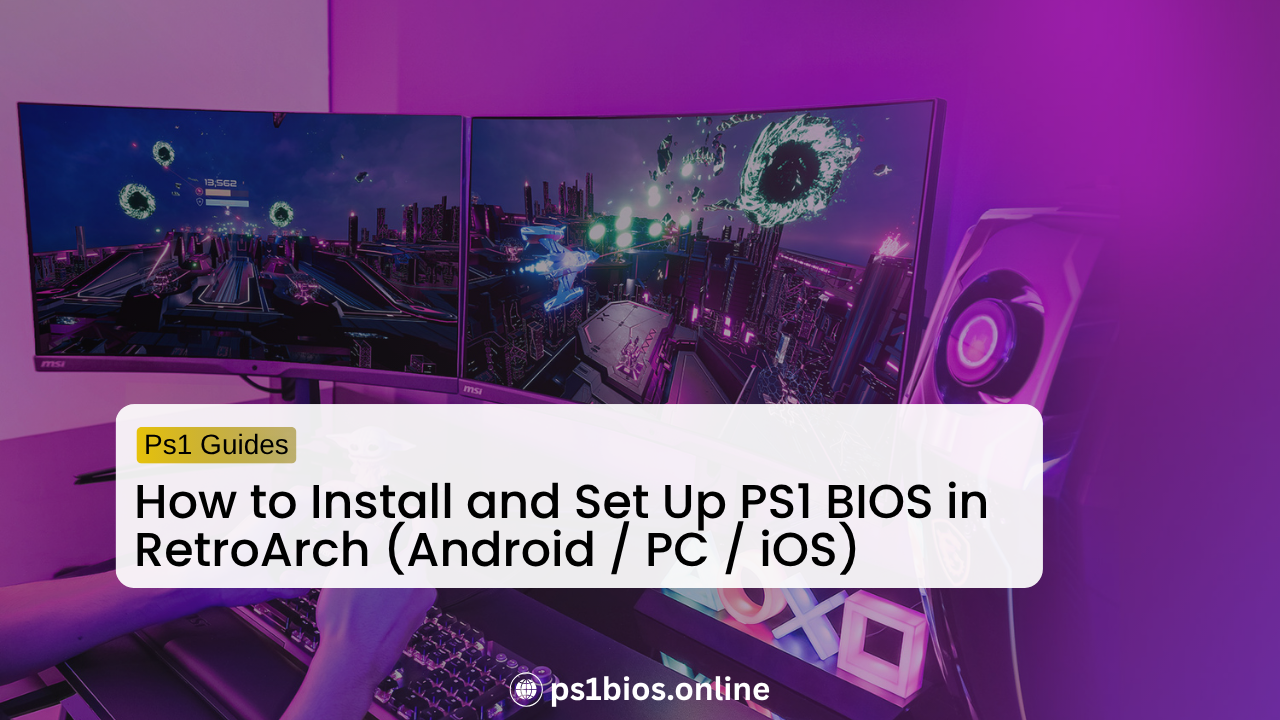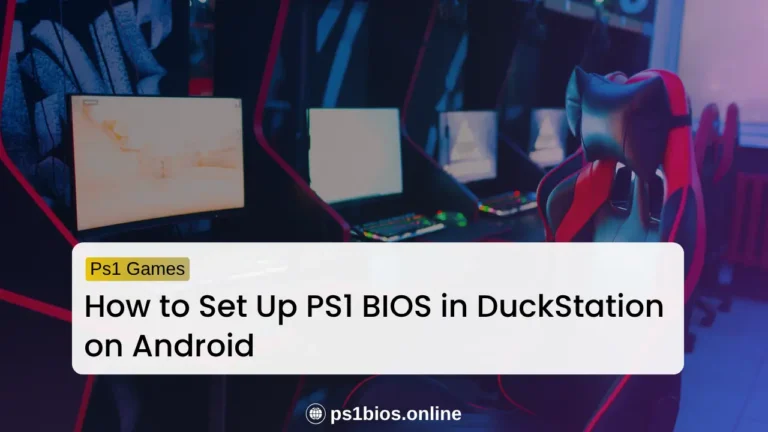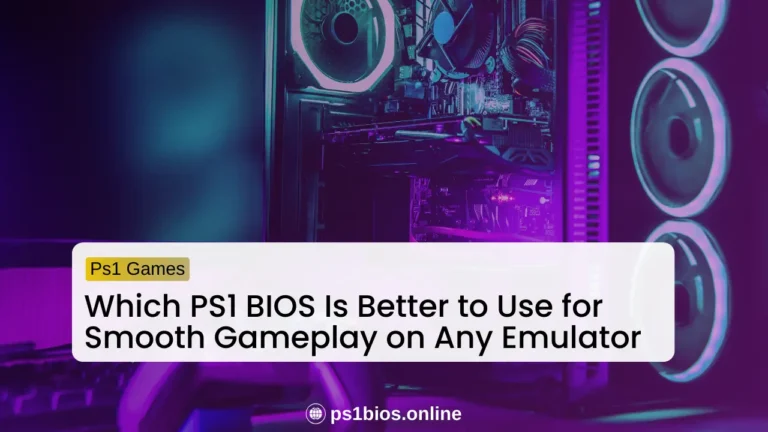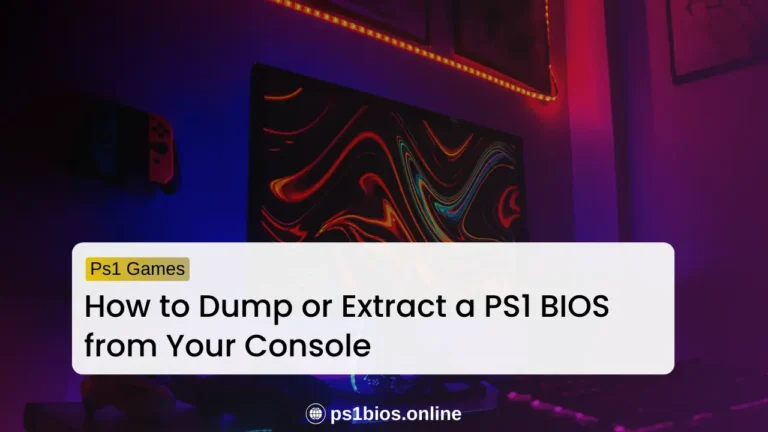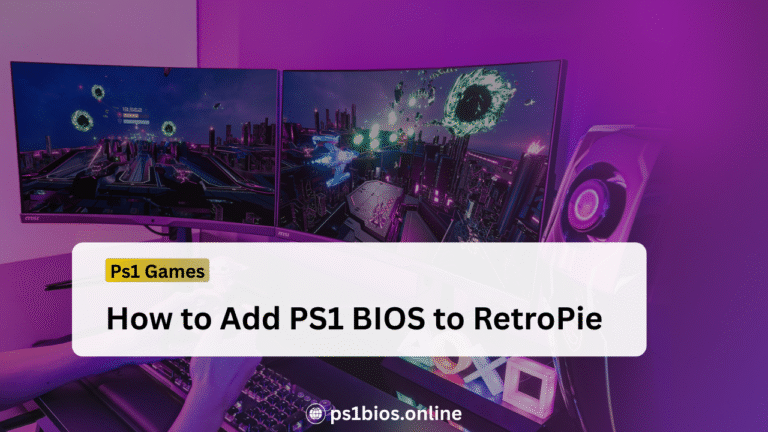How to Install and Set Up PS1 BIOS in RetroArch (Android / PC / iOS)
To install and set up the PS1 BIOS in RetroArch on Android, PC, or iOS quickly and without errors, start by dumping or legally obtaining your BIOS, then verify its checksum to ensure it’s valid. Next, copy the correct BIOS files into RetroArch’s system folder, and set that folder path under Settings > Directories > System/BIOS. Finally, load a PS1 core such as Beetle PSX HW or PCSX ReARMed to complete the setup. Following these steps first helps you avoid common issues like missing BIOS errors, black screens, or save problems. Keep reading this full guide below to learn the detailed, step-by-step setup for Android, PC, and iOS so your PS1 games run fast, smooth, and error-free in RetroArch.
Why You Need the PS1 BIOS in RetroArch
You need the PS1 BIOS in RetroArch because it works as the PlayStation’s operating system, allowing the emulator to function just like the real console. The BIOS helps RetroArch read game discs, manage memory cards, and handle game loading accurately. Without it, many PS1 games either won’t boot or will suffer from serious audio, saving, or performance problems.
Having the correct BIOS files installed ensures smooth and reliable gameplay, proper sound and CD audio playback, and correct memory card saving and loading. It also minimizes crashes, black screens, and other compatibility issues. In short, the BIOS is the key that unlocks a fully authentic and stable PlayStation experience within RetroArch.
Requirements
Before setting up Retroarch , here’s what you will need:
- RetroArch installed on your PC, Mac, Linux, or Android device
- A PS1-compatible core like Beetle PSX HW (accurate) or PCSX ReARMed (lightweight)
- A legally obtained PS1 BIOS file from your console
- Basic tools like a file manager or a checksum tool to verify the BIOS
Once you’ve got these ready, you’re all set for a flawless setup.
Supported PS1 BIOS Files in Retroarch
RetroArch supports multiple PS1 BIOS files depending on the game’s region. Using the correct BIOS ensures smoother gameplay and better compatibility across all titles.
| Region | File Name | Notes |
|---|---|---|
| Japan | scph5500.bin | Works best for NTSC-J games |
| USA | scph5501.bin | Recommended for NTSC-U games |
| Europe | scph5502.bin | Ideal for PAL games |
| Worldwide | scph7003.bin | Universal BIOS that supports multiple regions |
Tip: Always use lowercase filenames (for example, scph5501.bin) on Linux or Android, since those systems are case-sensitive.
The Beetle PSX HW core in RetroArch also supports alternative BIOS files like PSXONPSP660.bin and ps1_rom.bin, which can serve as backups or region-free options if your main BIOS isn’t recognized.
Installation and Set Up of PS1 BIOS in RetroArch
Setting up the PS1 BIOS in RetroArch is the key to unlocking smooth and accurate PlayStation emulation across all your devices. Whether you’re gaming on Android, Windows, or iOS, the process follows the same core idea placing the right BIOS files in the correct folder and letting RetroArch detect them automatically. Below, you’ll find detailed setup instructions for each platform to ensure a fast, clean, and error-free installation.
How to install and Setup PS1 Bios on Android
Installing the PS1 BIOS on Android using RetroArch is simple and quick. You just need to place the right BIOS files in the system folder and connect them to the PlayStation core for smooth gaming.
Step 1: Download or Dump Your BIOS Files
Get your legally obtained BIOS files ideally scph5500.bin, scph5501.bin, scph5502.bin, and scph7003.bin and store them in your Android’s “Downloads” folder for easy access.
Step 2: Locate the RetroArch System Folder
Open RetroArch, go to Settings > Directory > System/BIOS, and note the exact folder path. This is where the BIOS files must go.
Step 3: Move BIOS Files to the System Folder
Use a file manager app to copy your BIOS files into that folder. Avoid subfolders place them directly inside the system directory.
Step 4: Load the PS1 Core
Go back to the RetroArch main menu and select Load Core > Download a Core > Sony – PlayStation (Beetle PSX HW) or PCSX ReARMed if you’re using a lower-end device.
Step 5: Test the Setup
Open Load Content, choose a PS1 game file (.bin/.cue/.iso), and launch it. If the PlayStation boot logo appears, your BIOS setup is correct.
Pro Tip: If you get a black screen, check your BIOS file names they must match exactly and be lowercase.
How to install and Setup PS1 Bios on Windows / PC
Setting up the PS1 BIOS in RetroArch on PC gives you full console-level performance. Once you add the correct BIOS files and load the PS1 core, your games will boot instantly with accurate sound and visuals.
Step 1: Prepare Your BIOS Files
Place your BIOS files (scph5500.bin, scph5501.bin, scph5502.bin, scph7003.bin) in a dedicated folder on your PC, like Documents\PS1_BIOS.
Step 2: Find RetroArch’s System Directory
Launch RetroArch and navigate to Settings > Directory > System/BIOS. Note the full directory path (e.g., C:\Users\<YourName>\AppData\Roaming\RetroArch\system).
Step 3: Copy BIOS Files to the System Folder
Move all your BIOS files into this system folder. Keep the original filenames unchanged — even one typo can cause the BIOS to go undetected.
Step 4: Install a PlayStation Core
Go to Main Menu > Load Core > Download a Core, and select Sony – PlayStation (Beetle PSX HW). This core offers the most accurate emulation.
Step 5: Verify BIOS Detection
From Main Menu > Information > Core Information, scroll to the “Firmware” section. If the BIOS files show as “Present,” your setup is perfect.
Step 6: Launch a Game
Load any PS1 game. If you see the original PlayStation logo before the game starts, the BIOS installation worked flawlessly.
How to install and Setup PS1 Bios on iOS (iPhone/iPad)
RetroArch works well on iOS too you just need to copy the BIOS files into the app’s system directory. With the right setup, your iPhone or iPad can emulate PS1 games with console-like smoothness and stability.
Step 1: Install RetroArch
Install RetroArch from the App Store or sideload it using AltStore for full feature access.
Step 2: Transfer BIOS Files to RetroArch
Connect your iPhone or iPad to your computer. Open iTunes (or iMazing) and navigate to File Sharing > RetroArch. Create or open a system folder inside and transfer your BIOS files (scph5500.bin, scph5501.bin, scph5502.bin, scph7003.bin).
Step 3: Confirm the Directory in RetroArch
Open RetroArch on your iOS device and go to Settings > Directory > System/BIOS. Make sure it points to the same folder where you uploaded your BIOS files.
Step 4: Load the PS1 Core
Download and load the Sony – PlayStation (Beetle PSX HW) core. This core runs smoothly on iOS devices and offers high compatibility.
Step 5: Test Your Setup
Load a PS1 game through Load Content. If the game boots with the PlayStation logo and sound, your BIOS is installed and working properly.
Tip: If your BIOS isn’t detected, double-check filenames and ensure you’ve granted RetroArch permission to read files via iTunes file sharing.
Common Errors and Fixes
Sometimes you might hit issues like missing BIOS or a black screen during setup don’t worry, these are easy to fix. See below for quick solutions.
BIOS Not Detected
- Make sure the BIOS filenames match exactly (for example scph5501.bin).
- Confirm the System/BIOS path in RetroArch.
- Restart RetroArch after any change.
Black Screen or Crash at Boot
- You likely used a wrong region BIOS. Try the BIOS file that matches your game region.
- Switch to Beetle PSX HW if using a fallback HLE core.
- Update RetroArch and the core to the latest version.
Wrong MD5 or Corrupt BIOS
- Re-dump your BIOS and re-run checksum commands.
- Replace the BIOS with your re-dumped copy until checksum matches trusted values.
Android File Access Problems
- Grant RetroArch storage permissions in Settings.
- Move BIOS files to a world-readable folder such as
/sdcard/RetroArch/system.
Advanced Tips (For Power Users)
If you’ve got your setup running smoothly, these tweaks can take your PS1 emulation to the next level.
Best Practices and Backup
- Keep all BIOS files in one folder and back that folder up.
- Use lowercase filenames for compatibility.
- Keep a small text file with checksums for each BIOS dump.
- Save RetroArch configuration after setup.
Conclusion
Installing and setting up the PS1 BIOS in RetroArch gives you the most accurate PlayStation experience on Android, PC, and iOS. Start by legally dumping your BIOS from your console, verify the file using checksums, and place the correct files (for example scph5500.bin, scph5501.bin, scph5502.bin) into RetroArch’s system folder. Point RetroArch to that folder in Settings → Directories → System/BIOS, load a PS1 core such as Beetle PSX HW or PCSX ReARMed, and test with games from different regions. If you see errors, check filenames, permissions, and the RetroArch log for missing BIOS messages. Back up your BIOS set, keep filenames lowercase for cross-platform compatibility, and update cores when needed. With these steps you get stable boots, correct memory card saves, and accurate audio. Set it once and enjoy a reliable, authentic PS1 library on any device.
Frequently Asked Questions
Can I use HLE BIOS instead of a real BIOS?
Some cores provide HLE but it can break compatibility. Real BIOS is best for accuracy.
Do I need all three region BIOS files?
Not strictly, but having JP, US, and EU files ensures the widest compatibility.
Where is the RetroArch log?
RetroArch writes a log file named retroarch.log in the RetroArch folder. Use the in-app log viewer or check your RetroArch directory to read it.
Are file names case sensitive?
es on Linux and Android. Use lowercase like scph5501.bin.