How to Play PSX/PS1 Games on PC | Step-by-Step Guide
You can play PlayStation (PS1) games on your PC by installing an emulator, adding the PS1 BIOS, and loading your game files. This process lets you enjoy classics like Resident Evil or Final Fantasy VII on modern systems without needing the original console.
For gamers, it’s like turning your computer into a virtual PlayStation. The emulator acts as the console, the BIOS works like the key that starts it, and the ISO or disc holds the game itself. Once these pieces are in place, you can relive the same titles you grew up with, but smoother and easier to manage.
This guide explains each step in plain language: which emulator to use, how to set it up, and how to start playing. By the end, you’ll have a working PlayStation environment on your PC, ready for any game in your collection.
What You’ll Need Before Playing
Before we jump into the steps, let’s get the basics ready. To play PS1 games on your PC, you’ll need three main things:
1. A PS1 Emulator: This is the program that makes your computer act like a PlayStation. Popular choices are ePSXe, DuckStation, and RetroArch. Each works well, but DuckStation is often praised for being stable and easy to set up.
2. A PS1 BIOS File: Once you have PS1 BIOS file, you’ll just place it in the emulator’s BIOS folder so the program knows how to start the system.
3. A Game File (ISO or BIN/CUE): You’ll also need the actual PS1 game you want to play. These come as digital copies of discs, usually in formats like ISO or BIN/CUE. Make sure you use a clean copy of your game to avoid errors.
Once you have these three things ready, you’re set to start installing and playing. Don’t worry—it looks technical, but once you follow the steps, it’s much simpler than it sounds.
How Do You Set Up a PS1 Emulator on PC?
Here’s where the real action starts. Setting up the emulator is what makes your PC ready to run PlayStation games. Follow these steps carefully, and you’ll be done in a few minutes:
Step 1: Download the Emulator: Go to the official website of your chosen emulator (ePSXe, DuckStation, or RetroArch) and download the latest version for Windows. Avoid random download sites—they can give you broken or unsafe files.
Step 2: Install and Extract: Most emulators come as a ZIP file. Just unzip it into a new folder on your desktop so you can find everything easily. Some versions don’t even need installation—you just run the main EXE file.
Step 3: Download the BIOS File: Go to ps1bios.online and click on download button. I t will take to you download page where you will see multiple download files with respect to region. Download PS1 Bios file from here.
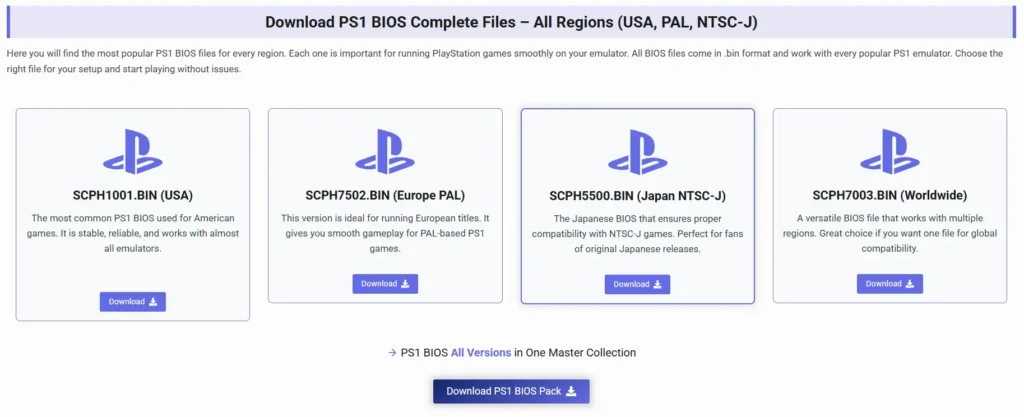
Also Check > Which PS1 BIOS Is Better to Use
Step 4: Add the BIOS File: Inside your emulator folder, you’ll find a “BIOS” folder. Copy your PS1 BIOS file into this folder. Without this step, the emulator won’t start most games.
Step 5: Configure Controls: Open the emulator and set up your controls. You can play with a keyboard, but using a USB gamepad makes it feel much closer to a real PlayStation.
Step 6: Adjust Video and Sound (Optional): Most emulators work fine with default settings. But if you want smoother graphics or better sound, you can tweak resolution, frame rate, and audio under the settings menu.
That’s it—your PC is now ready to load and run PS1 games. The next step is actually playing them.
How Do You Play PS1 Games on PC?
Once the emulator is set up, playing games is straightforward. Here’s how you can get started:

- Get Your Game File (ISO or BIN): PlayStation games for PC are usually stored as ISO or BIN files. You can make these files by ripping your own PS1 discs or downloading from trusted sources. Keep them in a separate folder so they’re easy to find.
- Load the Game in the Emulator: Open your emulator and look for the option that says “Run ISO” or “Load Game.” Select your game file, and it will boot just like on the original PlayStation.
- Save and Load Anytime: Unlike the original console, most emulators let you save your game at any point. This is called a save state. It’s handy for tough levels because you can retry without starting over.
- Use Cheats if You Want: Many emulators support cheat codes. If you feel like experimenting, you can add cheat files and play with unlimited health, lives, or special abilities.
- Enjoy Full-Screen Play: You can switch from windowed mode to full-screen for a more authentic experience. Just press the hotkey (usually Alt + Enter).
That’s all you need. From here, you can enjoy classics like Metal Gear Solid, Tekken 3, and Crash Bandicoot directly on your PC.
For more clear guidance watch this youtube tutorial to play PS1 games on PC.
What Are the Best Settings for Smooth Gameplay?
To make PS1 games run well on your PC, you’ll need to tweak a few emulator settings. Here’s what matters most:
2. Audio Settings
- Use the default audio plugin first.
- If you notice lag or crackling, lower the audio latency in the settings.
3. Controller Settings
- Plug in a USB gamepad for the best feel.
- Map the buttons to match the original PlayStation layout so controls feel natural.
4. Save Settings
- Turn on auto-save if the emulator supports it.
- Keep a couple of manual save states for safety in case a file gets corrupted.
1. Video Settings
- Set the resolution higher than the original PS1 for clearer graphics.
- Enable texture filtering if your PC can handle it—it makes the visuals less blocky.
- Keep frame skipping off unless your system is slow.
Once you set these options, most games will run smoothly without slowdowns or glitches.
Final Thoughts
Playing PS1 games on PC is simple once you set up an emulator, load the BIOS, and add your games. With the right controller, you’ll feel almost like you’re back in the ’90s gaming on the original console.
If you’ve been holding onto classics like Crash Bandicoot, Final Fantasy, or Tekken, now’s the time to bring them back to life on your computer. All you need is a proper setup, and your PC becomes your own mini PlayStation.
Frequently Asked Questions
Can my low-end PC run PS1 games?
Yes. Even basic laptops can handle PS1 emulators since the hardware requirements are very low compared to modern gaming.
Which emulator is the easiest for beginners?
ePSXe and DuckStation are the most beginner-friendly options. Both come with simple setup guides and run most games smoothly.
Do PS1 emulators support multiplayer?
Yes. Some emulators allow local multiplayer with multiple controllers. Online multiplayer depends on the emulator and setup.
Can I play PS1 games with HD graphics?
Yes. Many emulators let you upscale the graphics and textures, so games look sharper than they did on the original console.


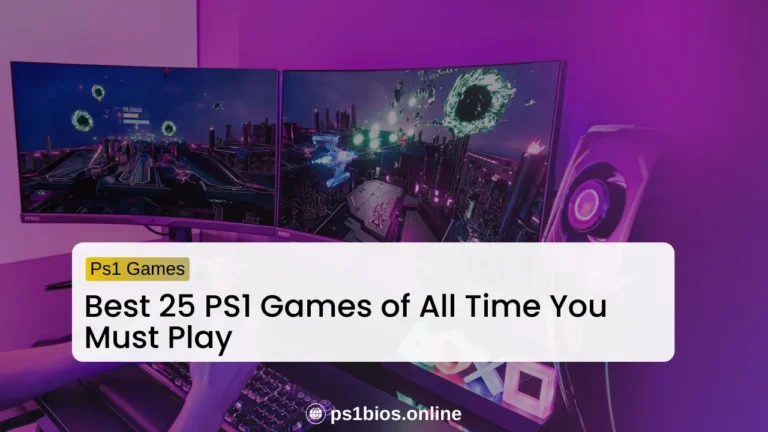
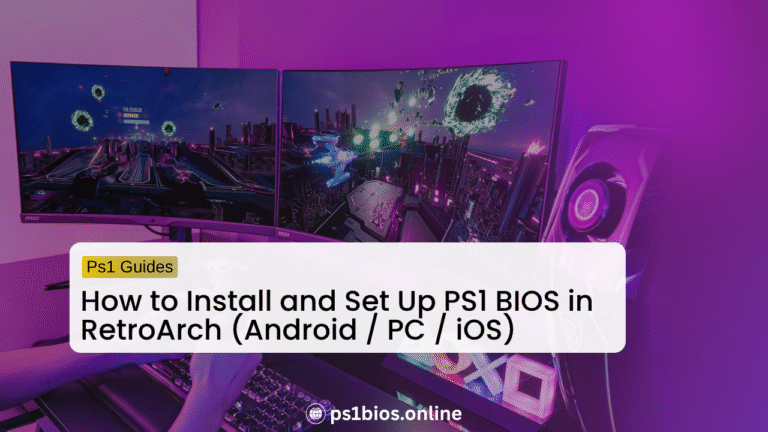
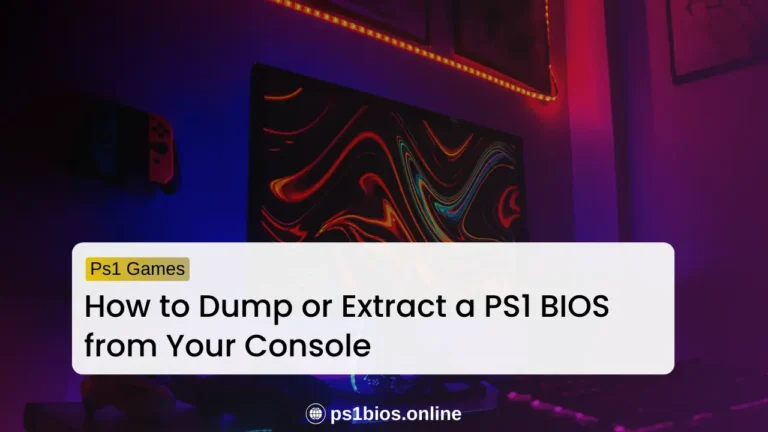
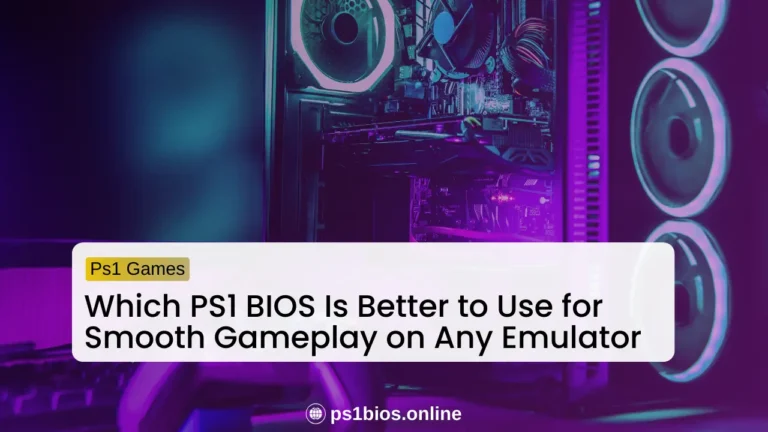

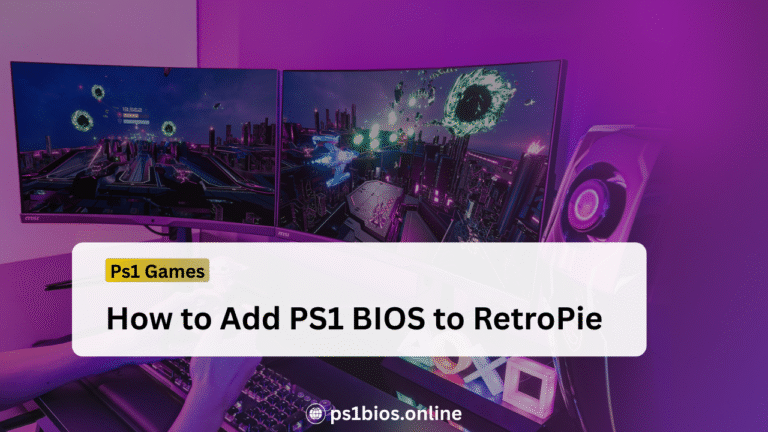
One Comment