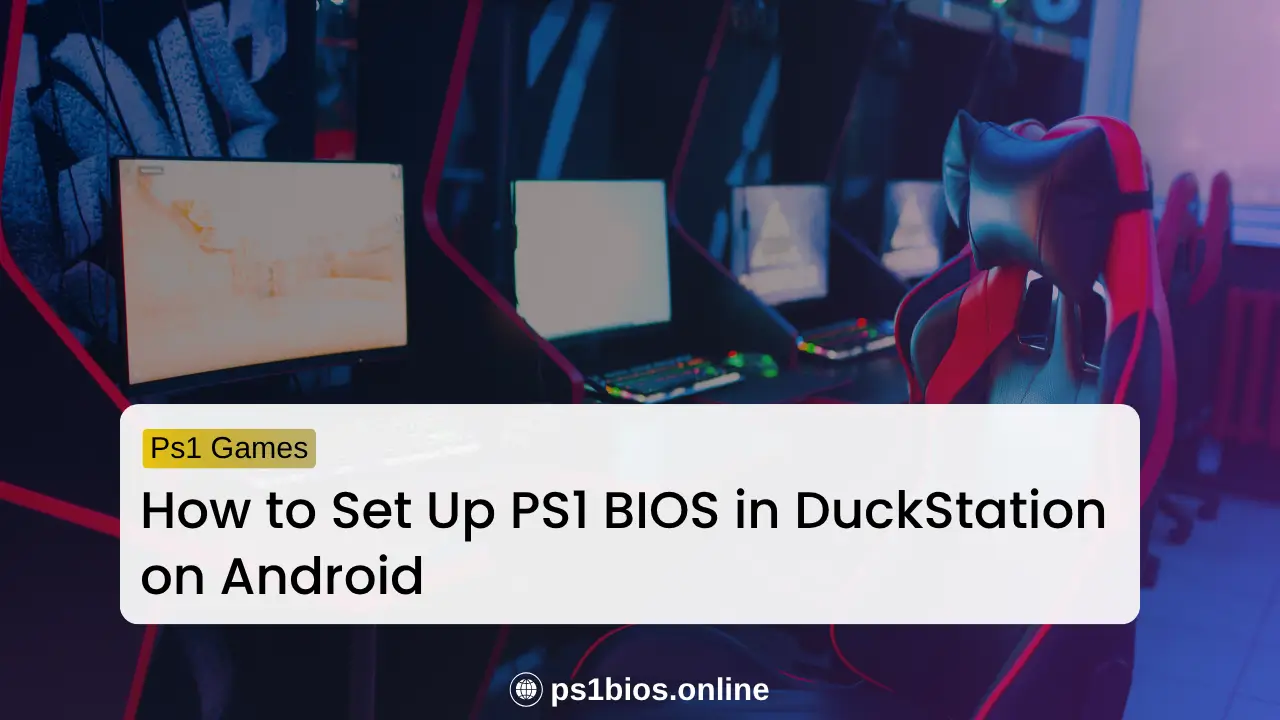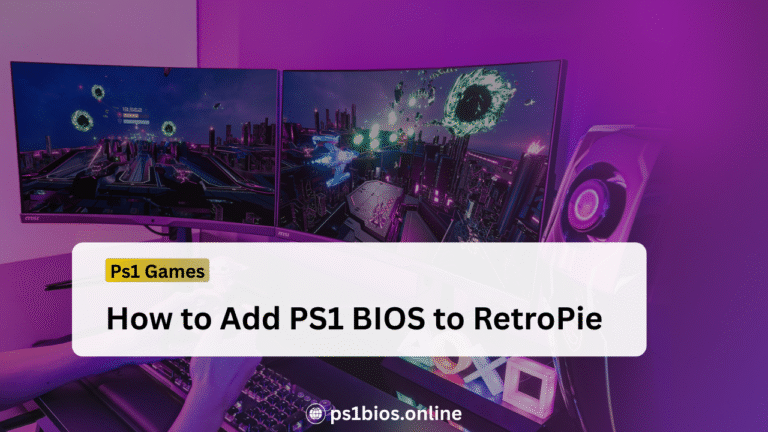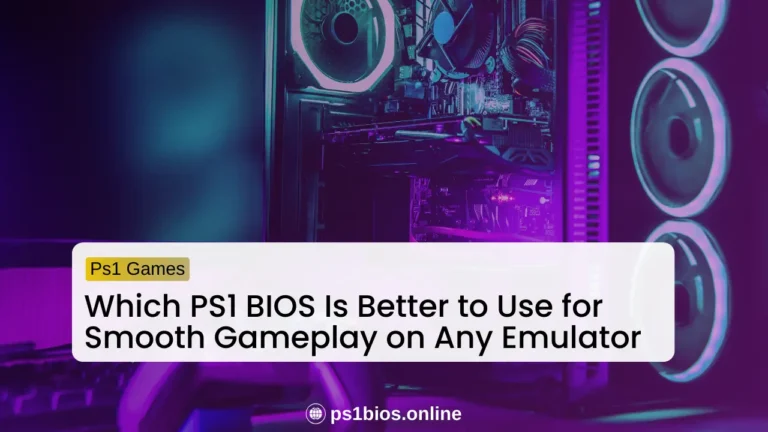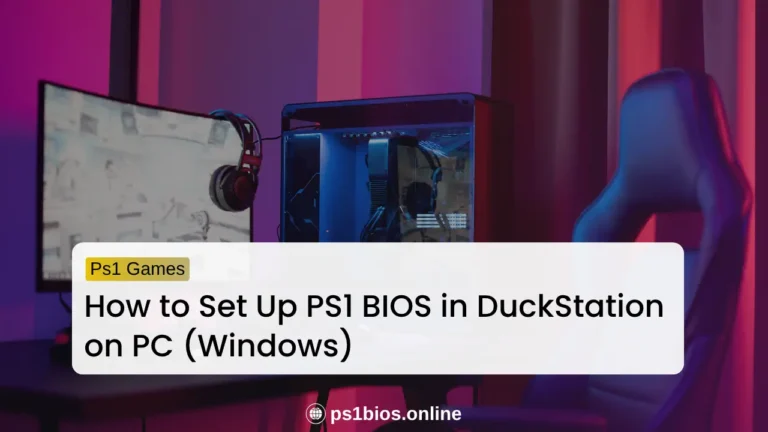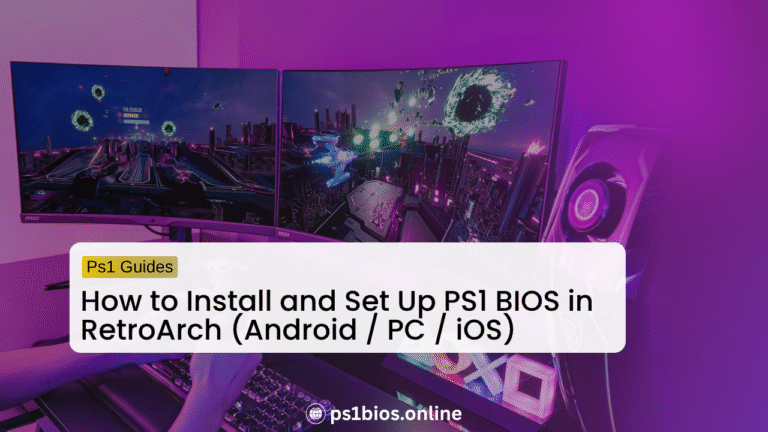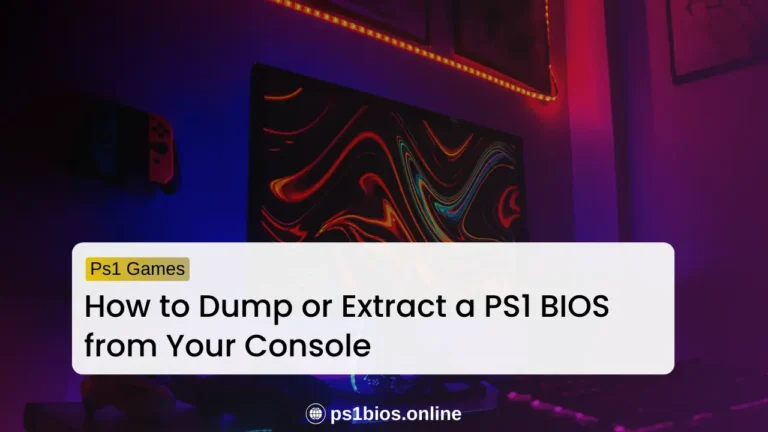How to Set Up PS1 BIOS in DuckStation on Android
Key Takeaways
- Set up the PS1 BIOS in DuckStation on your Android phone before playing any game.
- Make sure the BIOS file path is correct so DuckStation can load it properly.
- Turn on Hardware Renderer and Frame Limiter for smooth gameplay on Android.
- Set up your Memory Card to save your game progress safely.
- If a game crashes or won’t start, recheck your BIOS settings or re-download the file.
If you’re trying to get your favorite PS1 games running smoothly on your Android phone using DuckStation, you need a BIOS file. This file helps the emulator work like a real PlayStation so your games load, save, and play without errors. Without it, many titles will fail to start or crash during gameplay.
The good news is that setting up the BIOS on Android is simple once you know the steps. In this guide, I’ll show you where to safely get the BIOS file, how to add it inside DuckStation, and how to fix common issues like missing BIOS errors or games not starting. If you’re on PC, check out DuckStation BIOS setup for Windows for a quick walkthrough.
What Is PS1 BIOS and Why You Need It
The PS1 BIOS is a small system file that lets DuckStation act like a real PlayStation console. It runs before your games start and makes sure everything loads the same way it would on the original hardware. Without it, the emulator can’t fully copy the PlayStation’s functions, which means some games won’t run or might crash during play.
The BIOS file improves performance, compatibility, and stability. Games load faster, save properly, and display fewer bugs when the right BIOS is installed. It also helps with sound sync, game menus, and overall smoother gameplay.
Requirements Before You Start
Before setting up the BIOS, make sure you have everything ready. This will save you time and help avoid errors later.
You will need:
Once you have these ready, you can move on to setting up the BIOS inside DuckStation.
How to Install PS1 BIOS in DuckStation on Android
Follow these steps to set up your PS1 BIOS correctly in DuckStation.
Step 1: Install the DuckStation App
Go to Google Play and search for DuckStation Emulator. Tap Install and wait for it to finish. If it is not available in your region, you can download the APK from the official DuckStation website. Always install the latest version for better performance and stability.
Step 2: Get the PS1 BIOS File
You can easily download PS1 BIOS files from PS1Bios.online. Just go to the website and click the Download button, which will take you to the PS1 BIOS files page. Then scroll down and select the BIOS type you want to download for your emulator.
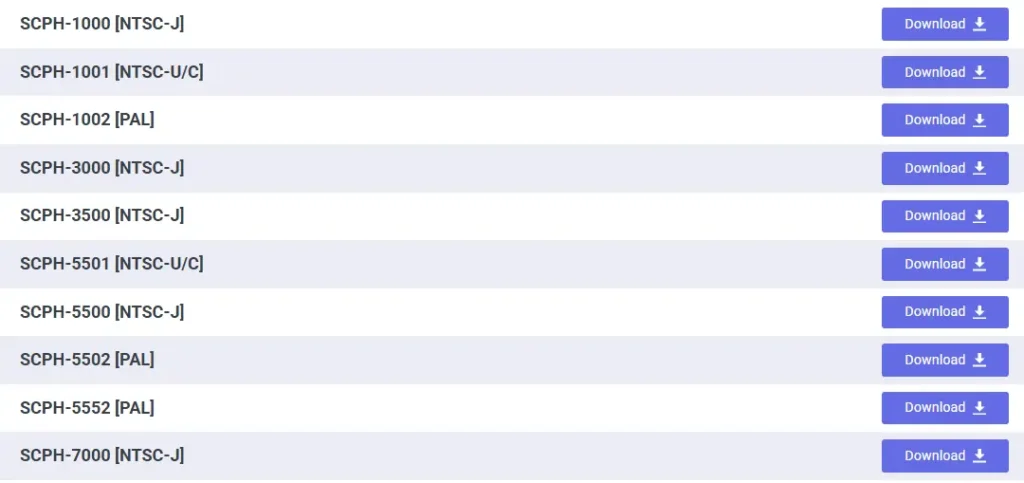
The most common BIOS file is SCPH1001.BIN, but you can also use SCPH5500.BIN or SCPH7003.BIN. Once downloaded, do not rename or unzip the file. Keep it as it is and remember where it’s saved on your phone.
Step 3: Open DuckStation and Locate BIOS Settings
Open the DuckStation app and tap on Settings. Scroll until you find BIOS Settings. Inside, you’ll see options like BIOS Path and Use Fast Boot.
Step 4: Select the BIOS File Location
Tap Browse under BIOS Path. Use your file manager to find where the BIOS file was saved. Once you select it, the file path will appear on the screen. To confirm it’s loaded correctly, go back to the main menu and check the BIOS version shown in system info. If it displays a version number, everything is working fine.
Step 5: Test It with a Game
Now it’s time to test. Load any PS1 game in DuckStation and start it. If the BIOS is working, you’ll see the classic PlayStation logo before the game begins. Gameplay should feel smooth and stable without black screens or crashes.
Once everything runs well, your setup is complete, and you can enjoy your PS1 games on Android just like the old days.
Best Settings for Smooth Gameplay
If you want your games to run like they did on the real console, here’s what works best. These are the settings I use on my phone for smooth and stable gameplay.
1. Use Hardware Renderer
Go to Settings → Graphics and select Hardware Renderer.
This helps your phone handle the graphics faster and keeps the gameplay smooth, even during action-heavy scenes.
2. Turn On Frame Limiter
Enable the Frame Limiter to keep your games running at the right speed.
Without it, games can feel too fast or too slow. With it, everything stays consistent, just like on the original PlayStation.
3. Enable Vibration
If you like that classic controller feel, turn on Vibration Support under controller settings.
It adds a nice touch of feedback when you play.
4. Set Up a Memory Card
Open Memory Card Settings and make sure saving is turned on.
This way, your progress is saved automatically, and you can continue your game anytime without losing data.
Troubleshooting Common Issues
Even with the correct setup, a few problems can still pop up. Here are the most common ones and how to fix them quickly.
BIOS Not Detected
If DuckStation says the BIOS is missing, the file might be in the wrong folder or have the wrong name. Open Settings → BIOS Settings and check the file path. Make sure the BIOS file name ends with .BIN and is exactly like SCPH1001.BIN. If the path looks fine but it’s still not detected, reselect the file or restart the app.
Wrong BIOS Region
Some games may not load if the BIOS region doesn’t match the game’s version. For example, US games work best with SCPH1001.BIN, while Japanese versions may need SCPH5500.BIN. If a game refuses to start, switch to the BIOS that matches the game’s region and try again.
Black Screen or Game Crash
If your screen goes black or the emulator crashes, the BIOS file might be damaged. Re-download it from ps1bios.online to make sure you’re using a clean copy. You can also go to your phone settings and clear DuckStation’s cache to remove old data that could be causing the issue.
Conclusion
Setting up the PS1 BIOS in DuckStation on Android might sound technical at first, but it’s actually pretty simple once you know the steps. Once the BIOS is in place, your emulator works just like a real PlayStation. Games start faster, save properly, and run without random crashes or errors.
Now that your setup is complete, you can enjoy smooth gameplay anywhere on your phone. Just make sure to keep your BIOS file safe, use the right settings, and double-check your BIOS path if something doesn’t load.
That’s it. You’re ready to jump back into your favorite PS1 classics and relive those golden gaming moments right from your Android device.
Frequently asked questions
Where to put DuckStation BIOS on Android?
You can place the BIOS file anywhere in your phone storage, but it’s best to keep it in a simple folder like Downloads/DuckStation/BIOS. Then open DuckStation, go to Settings > BIOS, and select that folder as your BIOS path.
Does DuckStation Android need BIOS?
Yes, it does. The BIOS file helps DuckStation act like a real PlayStation so your games can run, save, and load correctly. Without it, many games won’t start or might crash.
Which PS1 BIOS is NA?
For North American games, use SCPH1001.BIN. It’s the most common BIOS for US PlayStation consoles and works well with most NTSC titles.
What is BIOS in Android?
BIOS isn’t part of Android itself. It’s a PlayStation system file that DuckStation uses to make your games run the same way they would on the real PS1 console.
Where can I safely download the PS1 BIOS file?
You can safely download it from ps1bios.online. It’s a trusted site for getting clean and working BIOS files.