How to Set Up PS1 BIOS in DuckStation on PC (Windows)
Key Takeaways
- DuckStation won’t run your games properly without a PS1 BIOS.
- The best BIOS files to use are SCPH1001.BIN (USA), SCPH5500.BIN (Japan), or SCPH7502.BIN (Europe).
- Make sure the BIOS file is 512 KB and in .BIN format so DuckStation can detect it.
- Place the BIOS in Documents → DuckStation → BIOS and set the path in DuckStation settings.
- With the BIOS set up, games run smoother, cutscenes play correctly, and region issues are gone.
- Using Vulkan or OpenGL, turning on Fast Boot, and keeping BIOS and ROMs organized will improve performance.
- Keeping multiple BIOS files helps you play games from any region without running into problems.
If you tried running a PlayStation 1 game on DuckStation and nothing happened, the reason is simple. The emulator needs a PS1 BIOS file to work. Without it, many games will crash or stay stuck on a black screen.
The BIOS acts like the PlayStation’s brain. The console used it to start up and read game discs, and DuckStation needs the same file to run games on your PC. Once the BIOS is in place, the emulator finally boots games the way it should.
This is the first step every player has to take before enjoying classics like Final Fantasy VII or Crash Bandicoot on Windows. No BIOS means no gameplay.
What is a PS1 BIOS?
A PS1 BIOS is the system file that lets both the PlayStation and DuckStation run games. The most common ones are SCPH1001.BIN, SCPH5500.BIN, and SCPH7001.BIN, each tied to a region like USA or Japan. A valid BIOS must be in .BIN format and exactly 512 KB in size. If it isn’t, DuckStation won’t load it.
What is DuckStation and Why Do You Need BIOS?
DuckStation is a PlayStation 1 emulator for Windows that lets you play classic PS1 games on your PC. It copies how the original console worked so you can load digital versions of your discs, adjust graphics, and use modern features like save states.
To run, DuckStation needs the PS1 BIOS, which is the system software that came built into the original PlayStation. The BIOS is what told the console how to start and read discs. Without it, the emulator does not know how to boot games at all.
If you try to start a game in DuckStation without the BIOS, most titles will crash or stay on a black screen. Adding the right BIOS file is the only way to get the emulator working properly.
Where to Get a PS1 BIOS for DuckStation
You can download PS1 BIOS files directly from PS1Bios.online. The process is simple and takes just a minute.
- Open your browser and go to PS1Bios.online.
- Click the Download button on the homepage.
- You’ll be taken to the BIOS files page.
- Scroll down and pick the BIOS type you need for DuckStation, such as SCPH1001.BIN, SCPH5500.BIN, or SCPH7502.BIN.
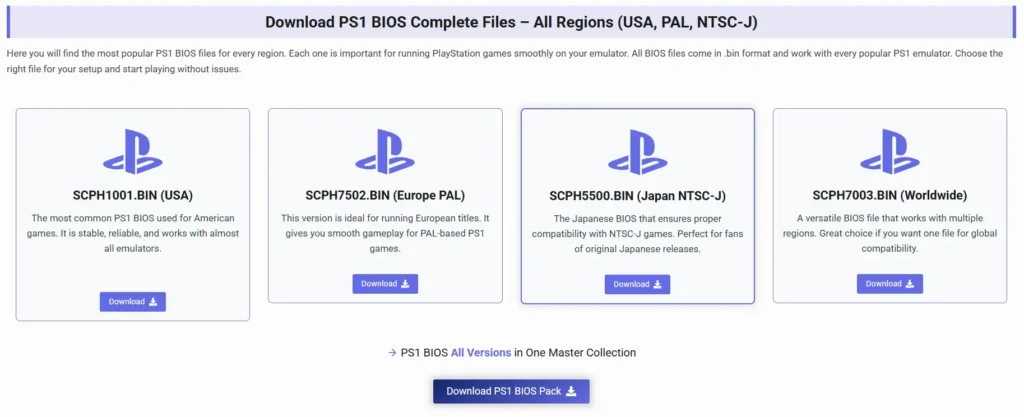
Once downloaded, make sure the file is exactly 512 KB and saved in .BIN format. If the size or format is wrong, DuckStation won’t recognize it.
Which PS1 BIOS Is Best for DuckStation
Different BIOS files work better with different regions of games. Here’s a quick look at the most commonly used ones:
| BIOS File | Region | Why Use It |
|---|---|---|
| SCPH1001.BIN | USA | The most popular BIOS. Works with most games, very stable. |
| SCPH5500.BIN | Japan | Needed for Japanese-only games. Great if you want to play imports. |
| SCPH7502.BIN | Europe | Best choice for European releases and PAL-region titles. |
Most players keep all three BIOS files in their DuckStation folder. This way, if a game doesn’t load with one BIOS, you can switch to another without issues.
How to Install PS1 BIOS in DuckStation on Windows (Step-by-Step)
Getting the BIOS set up in DuckStation takes only a few minutes. Follow these steps and you’ll be ready to play your favorite titles. After setting up the BIOS, you can learn How to Play PS1 Games on PC to start enjoying classics right away.
Step 1: Download the BIOS File
First, get the BIOS file from a trusted source like PS1Bios.online. Make sure the file is exactly 512 KB in size and saved as .BIN. If the size or format is off, DuckStation won’t recognize it.
Step 2: Locate DuckStation BIOS Folder
On Windows, DuckStation usually creates a BIOS folder automatically. You can find it here:
Documents → DuckStation → BIOS
If the folder isn’t there, you can create one yourself inside the DuckStation directory.
Step 3: Copy BIOS File
Take your SCPH1001.BIN (or any other BIOS you downloaded) and drop it into the BIOS folder. That’s the file DuckStation will use to boot your games.
Step 4: Configure BIOS in DuckStation
Open DuckStation → go to Settings → select BIOS/Paths. From here, browse to the folder where you placed your BIOS and confirm the path.
Step 5: Test Your Setup
Now, load up a PS1 game in DuckStation. If the BIOS is set up correctly, the game should boot without errors. If you see black screens or crashes, double-check the BIOS size, format, and path.
Benefits of Installing BIOS in DuckStation
Setting up the right BIOS in DuckStation is not only required but also improves how your games run. Here are the main benefits once the BIOS is installed:
Installing BIOS takes DuckStation from a basic emulator to a reliable way of playing your favorite PS1 classics on Windows.
What If DuckStation Doesn’t Detect the BIOS?
If DuckStation can’t find your BIOS, the emulator won’t load your games properly. This is a common issue, but it’s usually easy to fix once you know what to check.
Check the BIOS Folder Location
Make sure your BIOS file is in the correct folder. On Windows, it should be:
Documents > DuckStation > BIOS. If it’s elsewhere, DuckStation won’t find it.
Verify the File Name
The BIOS file name must be exact. For example, SCPH1001.BIN needs the correct spelling and the .BIN extension. Any changes will prevent detection.
Match the BIOS Region with Your Game
Some games require a BIOS from the same region. A USA game works best with a USA BIOS, while European or Japanese games may need their respective BIOS files.
Replace a Corrupted BIOS
If DuckStation still doesn’t detect the BIOS, the file might be corrupted. Redownload it from a trusted source or dump a fresh copy from your PlayStation console.
Following these steps usually fixes detection issues and gets your PS1 games running smoothly.
Tips for Smooth Gameplay in DuckStation
A few simple tweaks can make your PS1 Bios games run much better on DuckStation. These tips help reduce crashes, speed up loading, and make the overall experience feel closer to playing on a real console.
Final Thoughts
Setting up a PS1 BIOS in DuckStation is essential to play PS1 games on PC. Without it, games will crash or fail to start. Download the right BIOS files, place it in DuckStation’s BIOS folder, and configure the path in settings to get games working smoothly. Using the correct region BIOS ensures that US, EU, or JP games load without issues.
Once the BIOS is installed, gameplay becomes much smoother with fewer crashes, accurate cutscenes, and faster loading times. With everything set, you can enjoy classics like Final Fantasy VII, Crash Bandicoot, and Spyro just like on the original PlayStation.
Frequently Asked Questions
Do I really need a BIOS to play PS1 games on DuckStation?
Yes. Without a BIOS, most games won’t boot or will crash. It’s the file that tells DuckStation how to run the game properly.
Which PS1 BIOS should I use?
The most common ones are SCPH1001.BIN (USA), SCPH5500.BIN (Japan), and SCPH7502.BIN (Europe). Keep all three if you play games from different regions.
Where do I put the BIOS file?
On Windows, place it in Documents → DuckStation → BIOS. Then go to DuckStation settings and set the BIOS path so the emulator can detect it.
Can I use any PS1 BIOS?
No. Only valid PS1 BIOS files in .BIN format and the correct size (512 KB) will work. Using the wrong file can cause crashes or black screens.
Does the PS1 emulator require BIOS?
Yep. Almost every PS1 emulator, including DuckStation and ePSXe, needs a BIOS file to actually boot games. Without it, most games won’t even start.

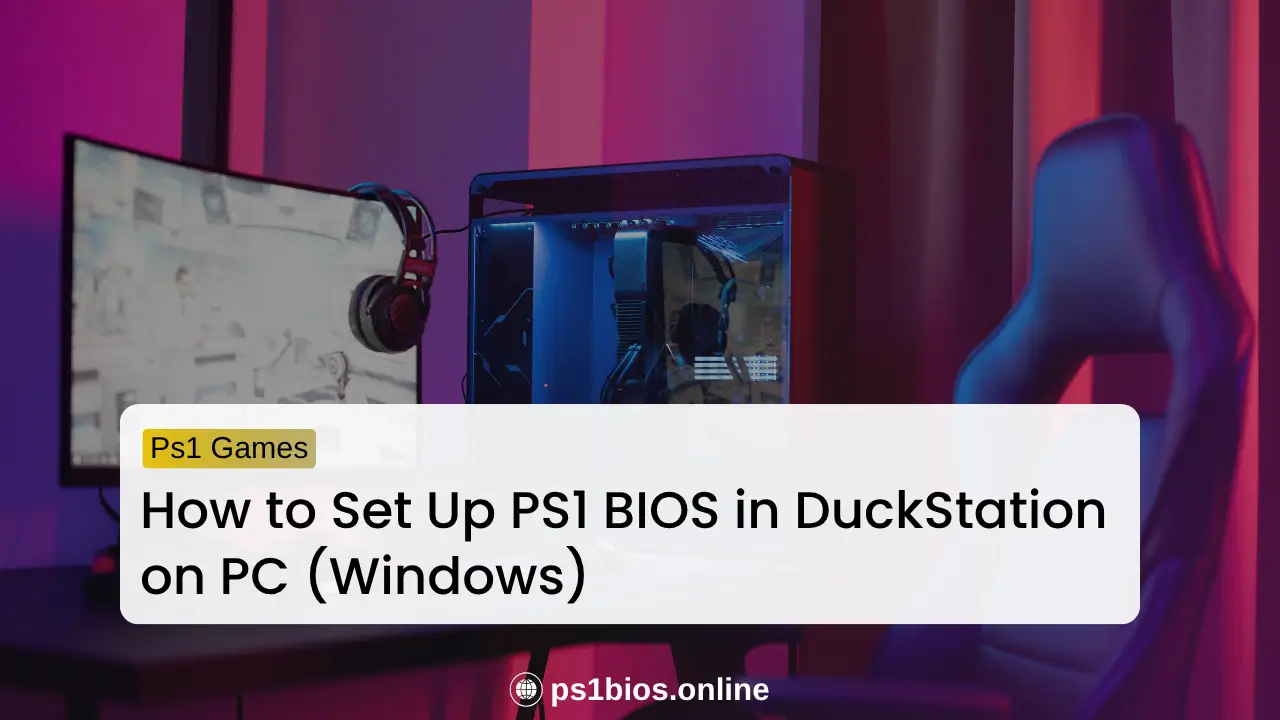
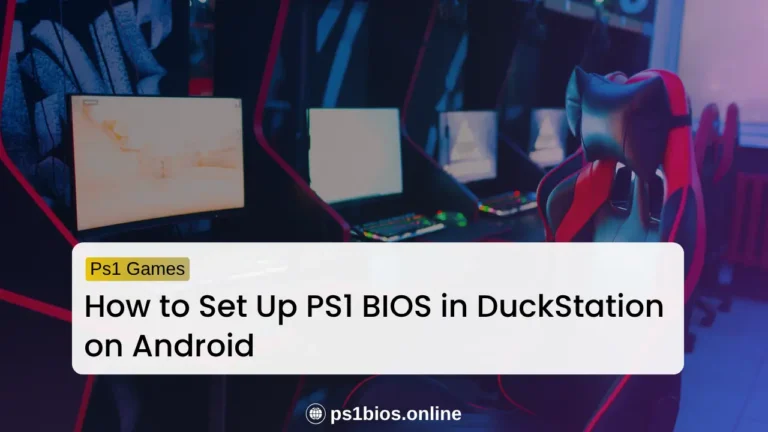
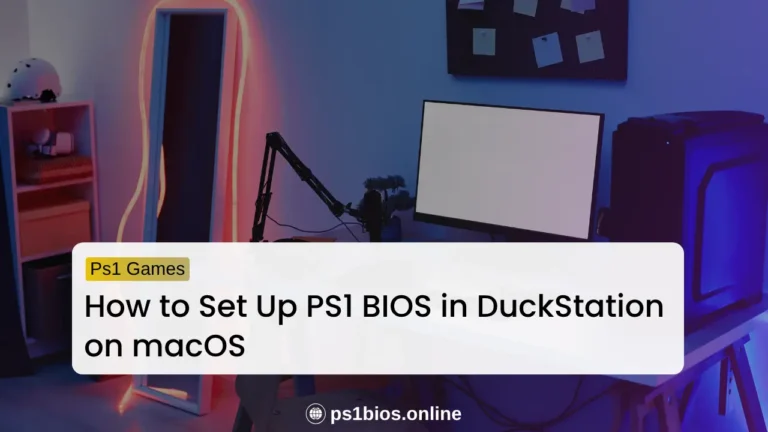
One Comment