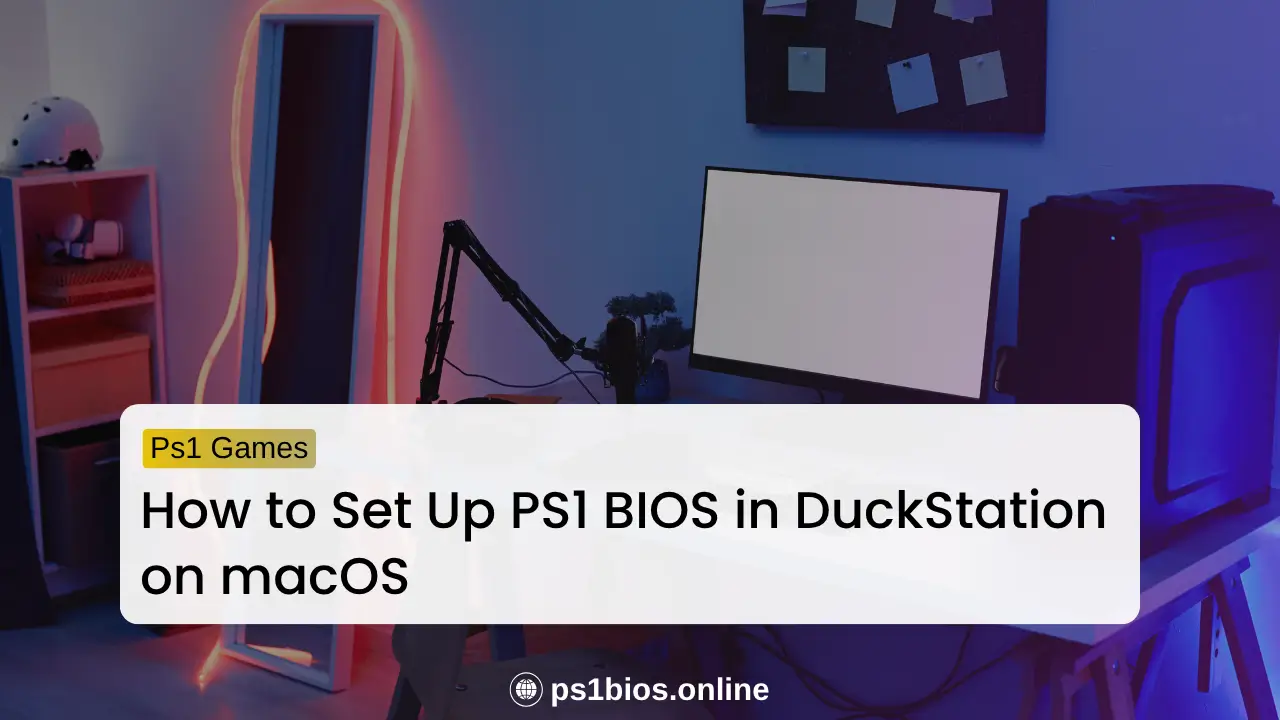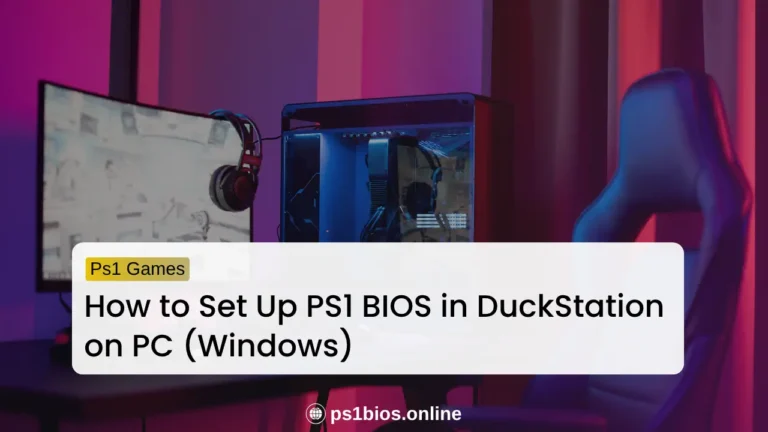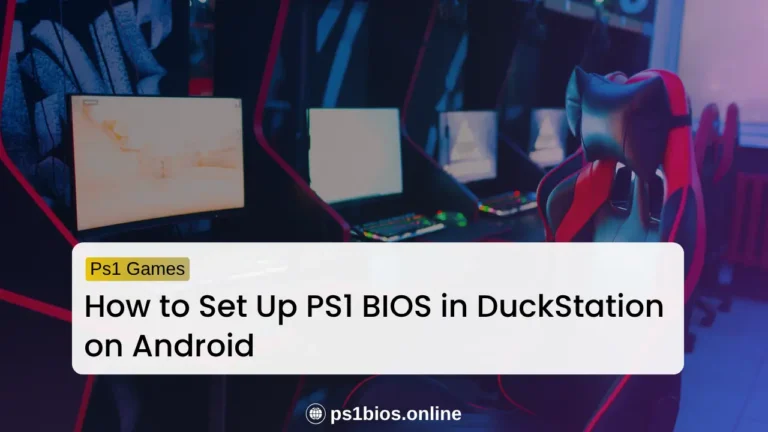How to Set Up PS1 BIOS in DuckStation on macOS
Key Takeaways
- You need a valid PS1 BIOS file for DuckStation to run games on macOS.
- Install DuckStation, point it to your BIOS file, and the emulator will boot like a real PlayStation.
- Store your game ISOs or discs in one folder for quick and easy access.
- Optional tweaks like widescreen and texture filters can make your games look even better.
- Once set up, playing PS1 classics on your Mac feels just like the old console days.
Playing PS1 classics on your Mac is easier than you think. You do not need to be a tech expert or spend hours tweaking settings. All you need is the right BIOS file and the DuckStation emulator.
This guide will show you everything step by step. You will learn how to add the BIOS file, set it up inside DuckStation, and make sure it runs smoothly on macOS. The instructions are simple and clear so anyone can follow along.
By the end, you will have your favorite PS1 games running on your Mac with full sound and graphics. It will feel just like the classic PlayStation days. Grab your controller and get ready to relive the nostalgia.
Why Does the PS1 BIOS Matter?
The BIOS is the PlayStation’s system software. It makes the console start up and load games correctly. Without it, DuckStation on your Mac will not run any PS1 game.
When you place the BIOS file in the right folder, DuckStation can read it and act like the original PlayStation. This is what allows games to boot, menus to appear, and controls to respond as they should. If the BIOS is missing or the wrong version, you will only see errors or black screens.
How to Get the PS1 BIOS File (Legally and Safely)
To make DuckStation work properly, you need a valid PS1 BIOS file. This file acts as the console’s internal system, helping your Mac run PlayStation games the right way.
The best way is to dump the BIOS from your own PlayStation console. That keeps everything legal and safe. Some of the most common BIOS files you will see are named SCPH1001.bin, SCPH5500.bin, and SCPH7001.bin.
If you do not have the tools to dump your own, you can still get the BIOS online. You can easily download PS1 BIOS files from PS1Bios.online. Just go to the website and click the Download button, which will take you to the PS1 BIOS files page. Then scroll down and select the BIOS type you want to download for your emulator.
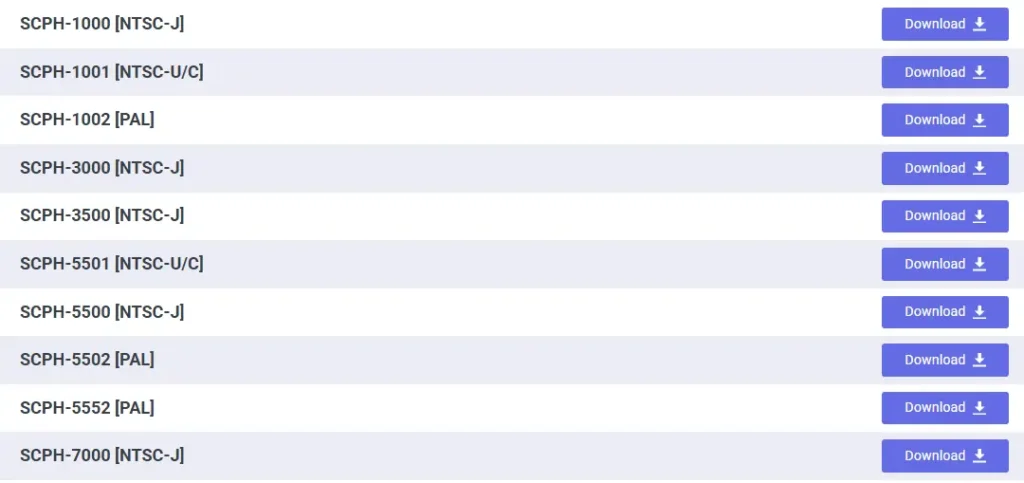
How to Set Up PS1 BIOS in DuckStation on macOS
Setting up the BIOS in DuckStation is quick and easy once you know where to look. Follow these simple steps to get everything running smoothly on your Mac.
Step 1: Install DuckStation
Start by downloading DuckStation for macOS from the official DuckStation GitHub page or its website. Once the file finishes downloading, open it and drag the DuckStation app into your Applications folder. This installs the emulator on your Mac.
Step 2: Open DuckStation and Locate BIOS Settings
Launch the DuckStation app from your Applications folder. When it opens, go to Settings and then select BIOS or Console Settings. This is where you will tell DuckStation where your BIOS file is stored.
Step 3: Add Your BIOS File
Click the Browse button and find the BIOS file you downloaded earlier. Select it and confirm your choice. After that, click Save Settings to make sure DuckStation remembers your BIOS path.
Step 4: Test BIOS Detection
Close and restart DuckStation to check if the setup worked. If everything is correct, you will see a message that says “BIOS Loaded Successfully.” That means your BIOS is active, and DuckStation is ready to launch PS1 games.
Once you see that message, you are good to go. The emulator is now properly set up and ready for your favorite PlayStation classics on macOS.
How to Load and Play PS1 Games on macOS
You need PS1 game ISOs or your original PlayStation discs to start playing. DuckStation reads these files just like a real console. Once your BIOS is ready, follow the steps below to load and play your games.
Step 1: Open DuckStation
Launch the DuckStation app on your Mac. Wait a few seconds for it to load fully before moving to the next step.
Step 2: Load Your Game File
Click on the File menu at the top of the screen. Then select Boot Disc. A window will appear asking you to choose your game. Find your ISO, BIN, or CUE file and click Open. The game will start running inside DuckStation.
Step 3: Keep Your Games Organized
For faster access, create a single folder named PS1 Games on your Mac. Store all your game files there so you can find them easily the next time you open DuckStation.
Step 4: Adjust Game Settings (Optional)
If you want smoother graphics or a better screen fit, open Settings and look under the Display or Graphics tab. You can enable widescreen, texture filtering, or upscaling options to improve performance and visuals.
Step 5: Enjoy the Game
After the setup, your game should start running normally. You can now play, save, and enjoy your PS1 titles on macOS without issues.
If you also want to play PlayStation games on Windows, visit our guide on How to Play PS1 Games on PC for a complete walkthrough.
Conclusion
Setting up PS1 BIOS on your Mac is simple once you know the steps. With DuckStation and the right BIOS file, your Mac can run PlayStation classics smoothly. You just install the emulator, load the BIOS, and add your games.
Keep everything in one folder so DuckStation runs fast and stays organized. Once it’s ready, plug in your controller and enjoy the nostalgia of old-school gaming.
Frequently asked questions
How do I know if DuckStation detected my BIOS?
When you launch DuckStation, look for the message “BIOS Loaded Successfully.” If you see it, everything’s set up correctly, and you’re ready to play.
Can I improve the graphics of PS1 games on DuckStation?
Yes. DuckStation has optional settings like widescreen hacks, texture filtering, and upscaling. These make games look sharper and run smoother than on the original console.
How to enter BIOS setup on a Mac?
Apple Macs do not have a traditional PC BIOS like Windows computers. Instead, Macs use a system called EFI (Extensible Firmware Interface). You cannot enter a BIOS screen like on a PC. Most settings are handled automatically or through macOS System Preferences.
Do Apple Macs have a BIOS?
No. Macs do not use BIOS. They use EFI, which is Apple’s version of system firmware. EFI starts your Mac and loads macOS, but it does not have the same manual setup interface that Windows PCs have.
How to check BIOS or system info on a Mac?
Since Macs use EFI instead of BIOS, you can check hardware and firmware info in macOS by clicking the Apple menu → About This Mac → System Report. It shows details like firmware version and boot settings, similar to what a PC BIOS would display.